AjazOct. 6, 2025
If you’re running a business, you probably juggle multiple tools for accounting, sales, and operations. Maybe you use Xero for bookkeeping and financials, while Odoo handles inventory, CRM, or e-commerce. The problem? These two systems don’t talk to each other out of the box.
That often leads to double data entry, missed invoices, or inconsistent financial reports. Connecting Xero with Odoo can save you time and reduce errors by keeping everything in sync automatically.
In this guide, we’ll walk you through how to connect Xero with Odoo, why it matters, and the best ways to get started even if you’re not a technical expert.
Here are some common benefits of linking the two platforms:
Instead of treating Xero and Odoo as separate tools, integration lets them work as one connected system.
There isn’t a single "official" button that connects Odoo and Xero directly. But you have several options depending on your needs and budget.
Several third-party apps or plugins act as a bridge between Odoo and Xero. They usually require minimal setup and handle most syncing automatically.
Popular Odoo–Xero connectors:
These tools are great for beginners because they don’t require coding.
Both Xero and Odoo provide APIs (Application Programming Interfaces) that developers can use to create custom integrations.
With an API-based setup, you can:
However, this method requires programming knowledge or hiring a developer.
If you’re a small business with fewer transactions, you might not need a live connection. Both systems allow CSV imports and exports.
For example:
This isn’t as efficient, but it works if you’re just starting and don’t want extra costs.
Here’s a general workflow if you choose a ready-made Odoo–Xero connector:
Connecting Xero with Odoo helps businesses cut down on manual work, reduce errors, and get a clearer financial picture. Whether you choose a connector app, automation tool, or a custom API, the key is to pick the option that fits your budget and technical comfort level.
Have you tried linking Odoo and Xero before? What worked best for you? Share your thoughts in the comments below!
No, there isn’t a built-in integration. You need a third-party connector, automation tool, or custom API.
The free option is manual import/export using CSV files, but this isn’t automatic. For live sync, paid connectors are usually required.
Typically invoices, payments, customers, suppliers, and sometimes products. The exact data depends on the connector.
Not always. If you use an app or automation tool, you don’t need coding skills. For custom workflows, a developer may be necessary.
Odoo Apps Store connectors and Zapier are the most user-friendly options for small to medium businesses.
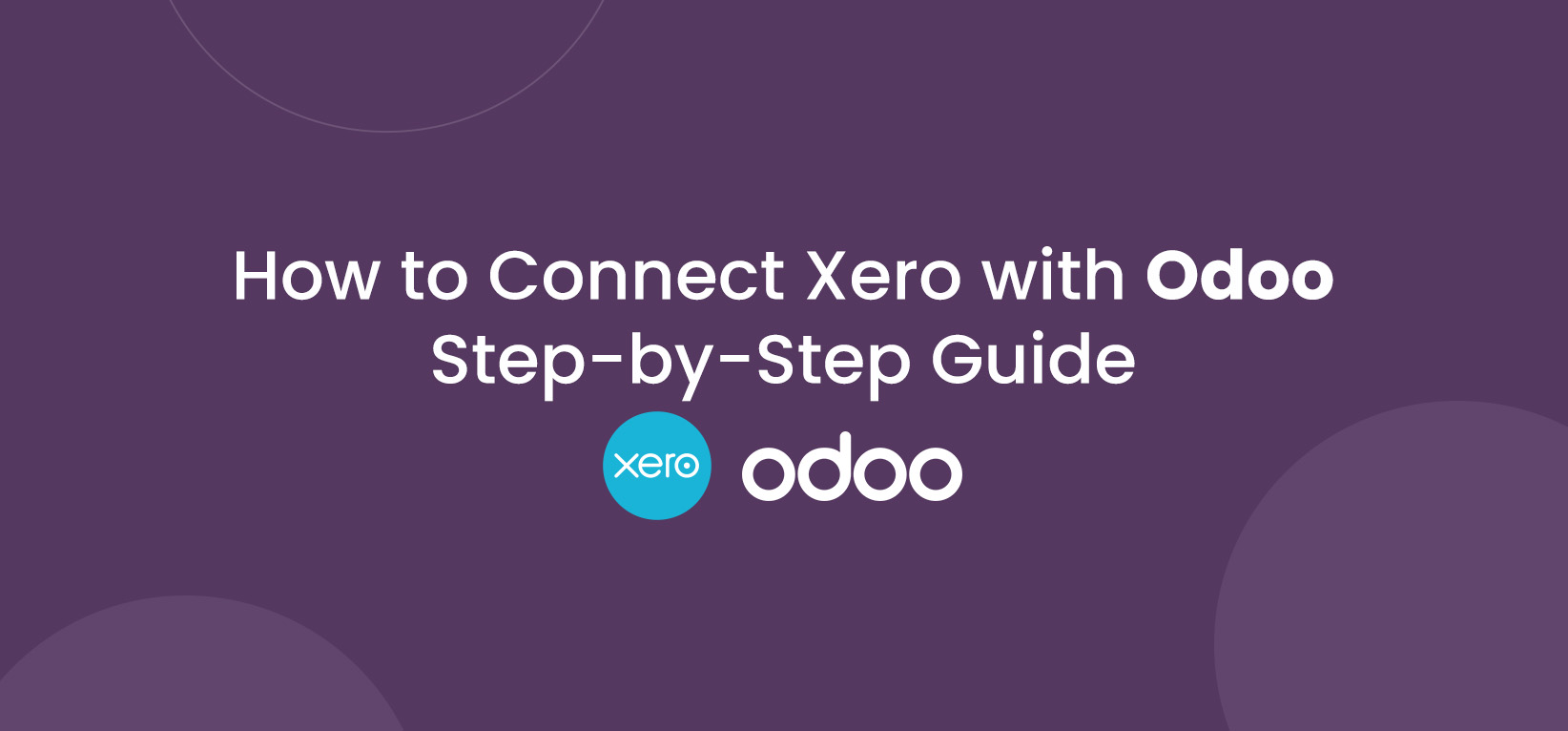
0