Sarath KrishnanNov. 26, 2025
In today's web, performance is not a feature; it's a requirement. Images are often the largest assets on a page, and their optimization is one of the highest-impact changes you can make. While modern formats like WebP offer significantly smaller file sizes (often 25-35% smaller than PNG/JPG) with comparable quality, managing them manually is a hassle.
What if every image a user uploaded was automatically converted, optimized, and saved in a modern format without any extra effort from your developers or content team?
In this guide, we'll implement a robust, automatic WebP conversion system in a Django application. We'll achieve:
We'll use a two-pronged approach:
Our automation will be triggered on the post_save signal of the model containing the ImageField. This ensures the conversion happens automatically every time an object is saved.
Let’s build a simple BlogPost model with a featured_image field and automate the conversion.
To avoid filename clashes and keep things organized, we'll create a helper function to generate the new path for our WebP images.
# utils.py
import os
from uuid import uuid4
def webp_image_path(instance, filename):
"""Generate a unique path for the WebP image."""
ext = 'webp'
new_filename = f"{uuid4().hex}.{ext}"
return os.path.join('uploads/blogposts/', new_filename)
Here's our model. Notice the ImageField uses our custom path and explicitly sets upload_to.
The blank=True, null=True is crucial because we will create the WebP version after the initial save.
# models.py
from django.db import models
from .utils import webp_image_path
class BlogPost(models.Model):
title = models.CharField(max_length=200)
original_image = models.ImageField(
upload_to='uploads/blogposts/originals/',
blank=True,
null=True
)
featured_image = models.ImageField(
upload_to=webp_image_path,
blank=True,
null=True
)
def __str__(self):
return self.title
This function takes an image file, converts it to WebP, optimizes it, and saves it.
# utils.py
from io import BytesIO
from django.core.files.uploadedfile import InMemoryUploadedFile
from PIL import Image
def convert_to_webp(image_field, quality=80):
"""Converts a given ImageField image to WebP format."""
with Image.open(image_field) as image:
if image.mode in ('RGBA', 'LA'):
background = Image.new('RGB', image.size, (255, 255, 255))
background.paste(image, mask=image.split()[-1])
image = background
elif image.mode != 'RGB':
image = image.convert('RGB')
image_io = BytesIO()
image.save(image_io, format='WEBP', quality=quality, optimize=True)
webp_image = InMemoryUploadedFile(
image_io,
None,
f'{image_field.name.split(".")[0]}.webp',
'image/webp',
image_io.tell(),
None
)
return webp_image
# signals.py
from django.db.models.signals import post_save
from django.dispatch import receiver
from .models import BlogPost
from .utils import convert_to_webp
@receiver(post_save, sender=BlogPost)
def auto_convert_to_webp(sender, instance, **kwargs):
if instance.original_image and not instance.featured_image:
print(f"Converting image for {instance.title}...")
webp_image_file = convert_to_webp(instance.original_image)
instance.featured_image.save(
webp_image_file.name,
webp_image_file,
save=True
)
Don’t forget to connect the signals in your apps.py.
{% if blogpost.featured_image %}
<img src="{{ blogpost.featured_image.url }}" alt="{{ blogpost.title }}" loading="lazy">
{% endif %}
<picture>
<source srcset="{{ blogpost.featured_image.url }}" type="image/webp">
<img src="{{ blogpost.original_image.url }}" alt="{{ blogpost.title }}" loading="lazy">
</picture>
By implementing this automated WebP conversion pipeline, you've standardized image handling, reduced manual work, and significantly improved performance on your Django application.
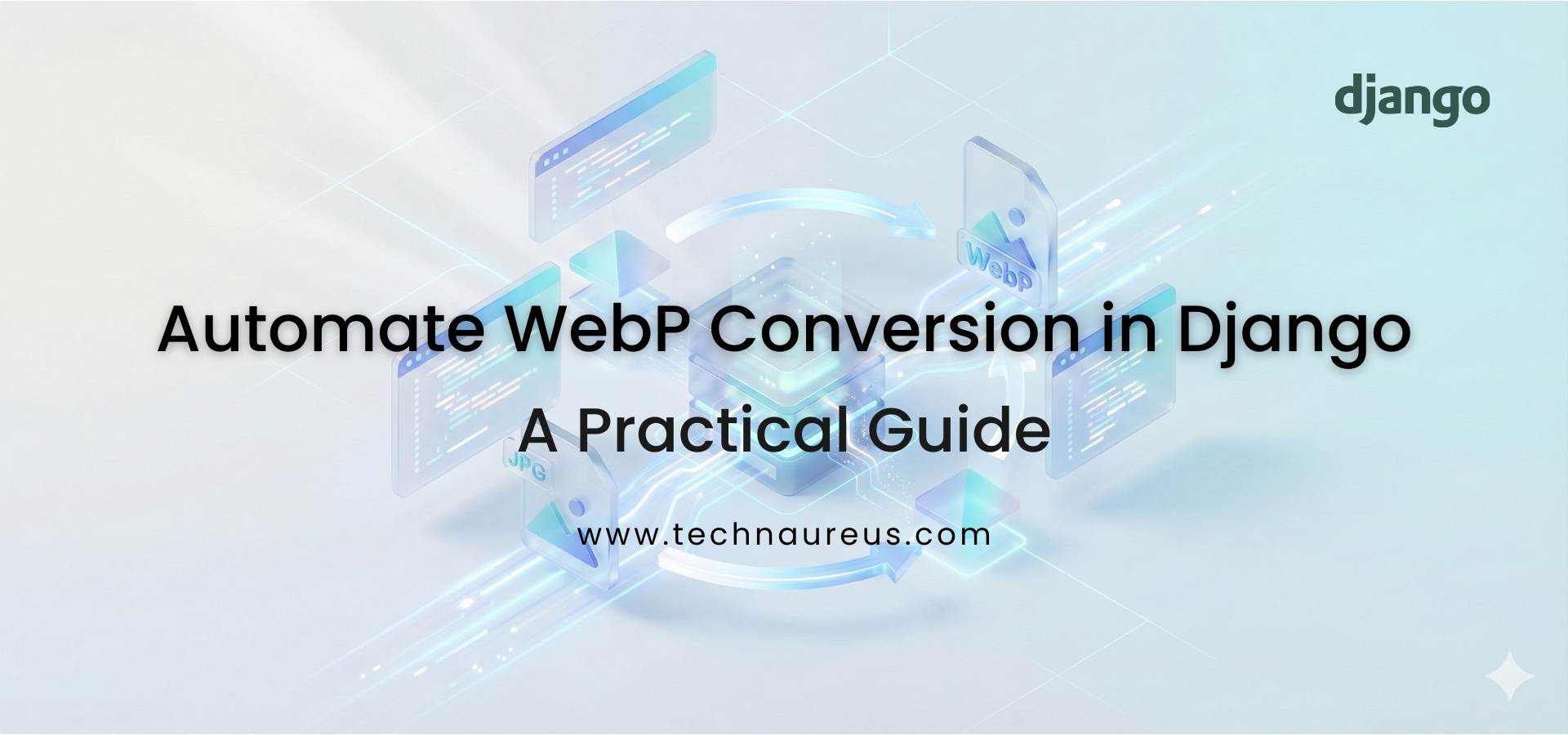
0