GayathriNov. 11, 2022
Introduction
Loyalty and Promotion programs can be said as a customer retention strategy used to reward your customers. This kind of program can be used to encourage customers to continue buying products or services from your business. Customers can earn more rewards each time they interact with your business using these kinds of promotion programs. Using Odoo’s Loyalty and Promotion Program you can easily use these programs for your business too. Let’s check how we can use Odoo’s Loyalty and Promotion in Version 16.0.
Let’s Start
Let’s start with opening the Sales Configuration. Under the Pricing tab in sales configuration settings, you can see an option to enable the Discounts, Loyalty & Gift Card options. By enabling this you can access the promotion programs in the sales module.
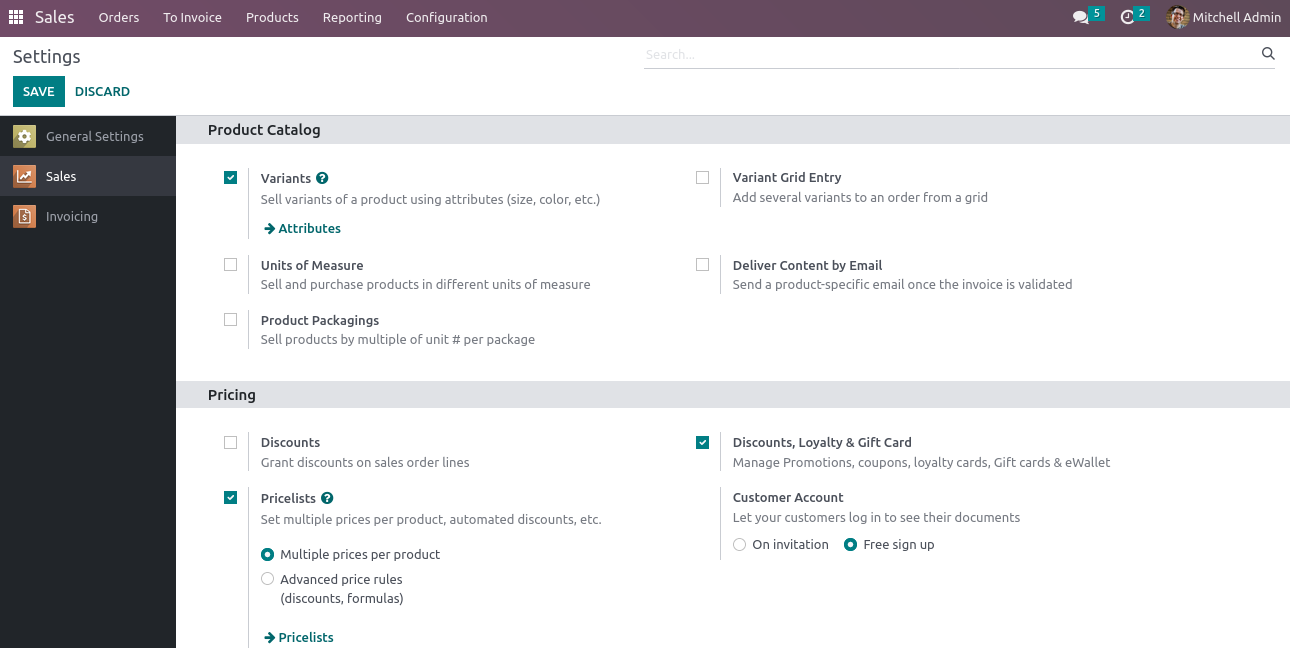
After enabling this option, a new sub-menu under the Products menu in sales named “Discount & Loyalty” will be visible to the internal user. Click on this menu and you will be redirected to a new page Discount & Loyalty.
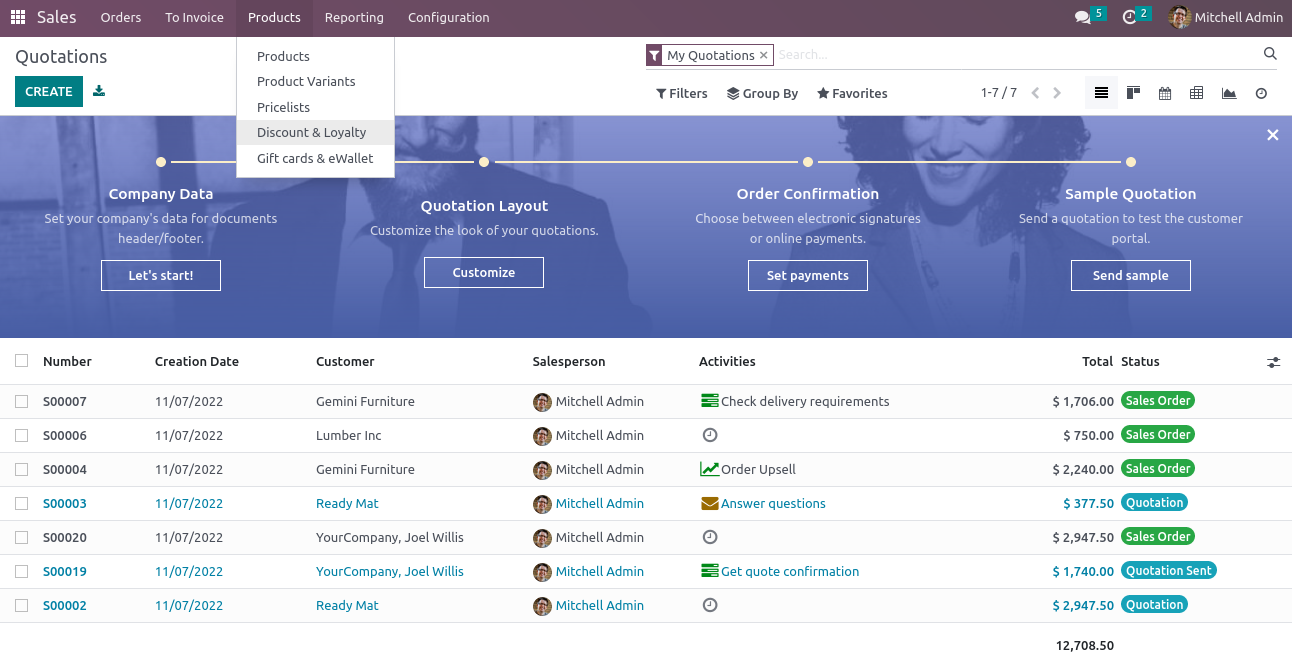
There you can see all those pre-configured programs on this page and you just need to select your first program from this, which is very easy and convenient to use.
Promotional Program
Let us choose the promotional Program first.
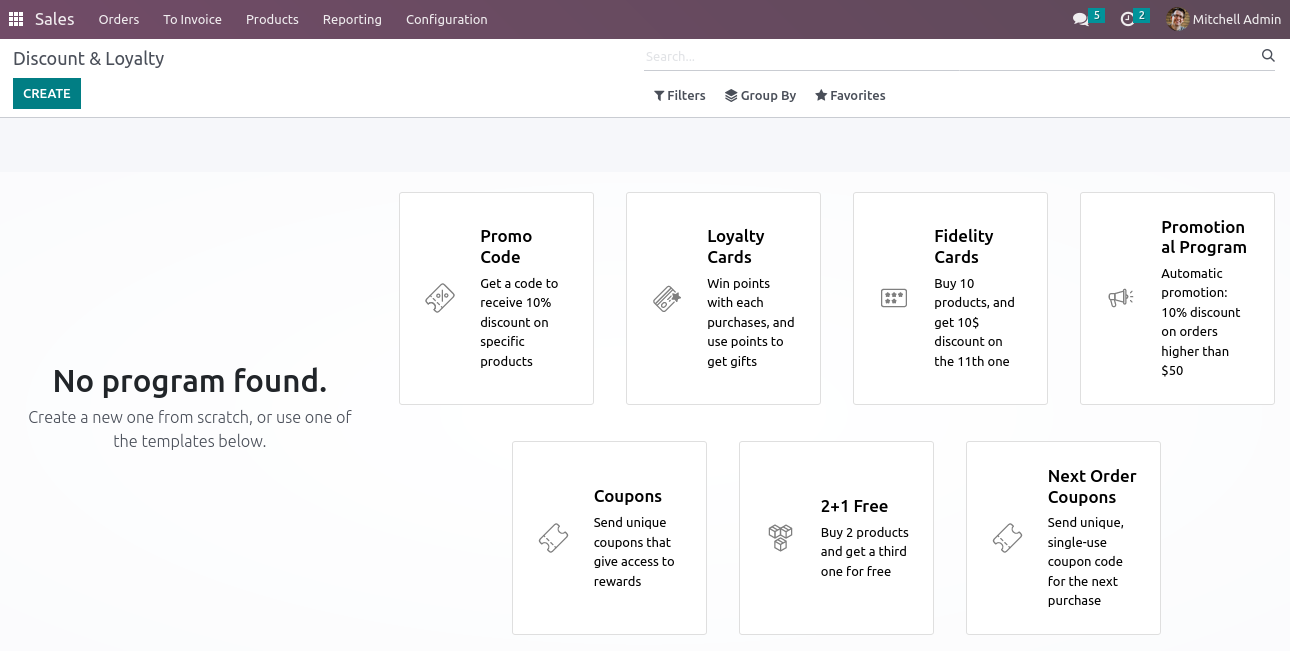
Which will redirect you to a new form view of the Promotional Program, where all the basic data were pre-configured. You can edit or update the data as per your need from this page.
There you can see the Program name, program type, currency, reward, rules, etc, already configured. You can edit these data and can also add extra data such as validity, usage limit, points unit, etc as you can see in the form view.
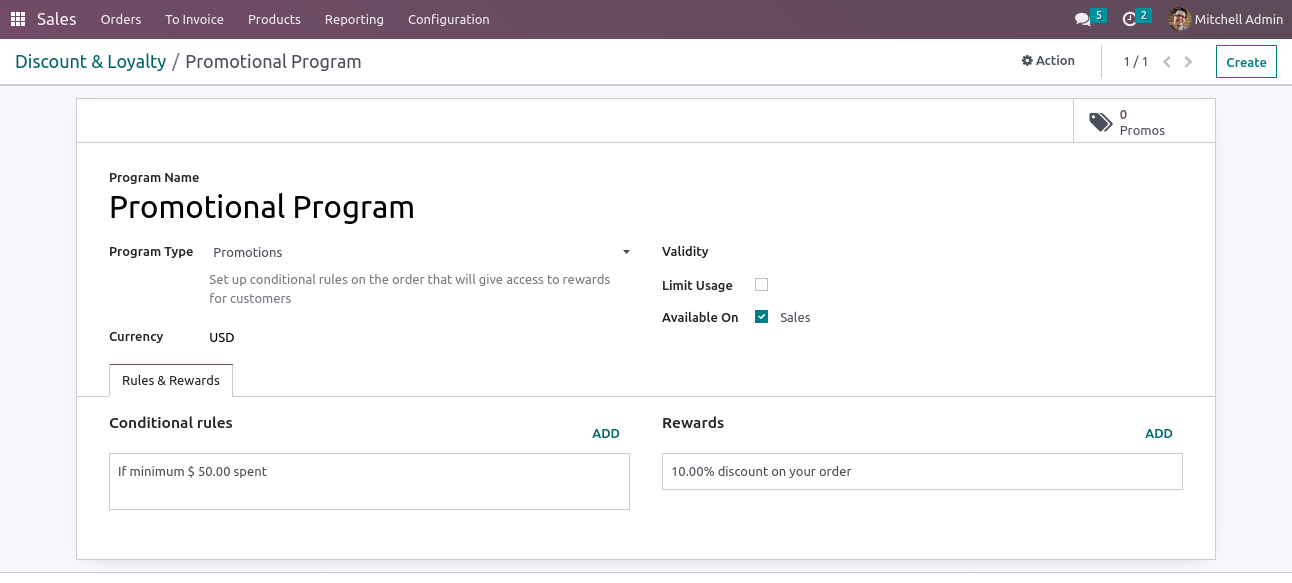
You can also edit the rules and rewards in the tab view, by clicking a specific rule or can add a new rule by clicking the Add button which will open a new popup.

There you can add all the data such as Minimum Quantity, Minimum Purchase, Products, Categories, etc to create a new rule or to edit a specific rule you choose.
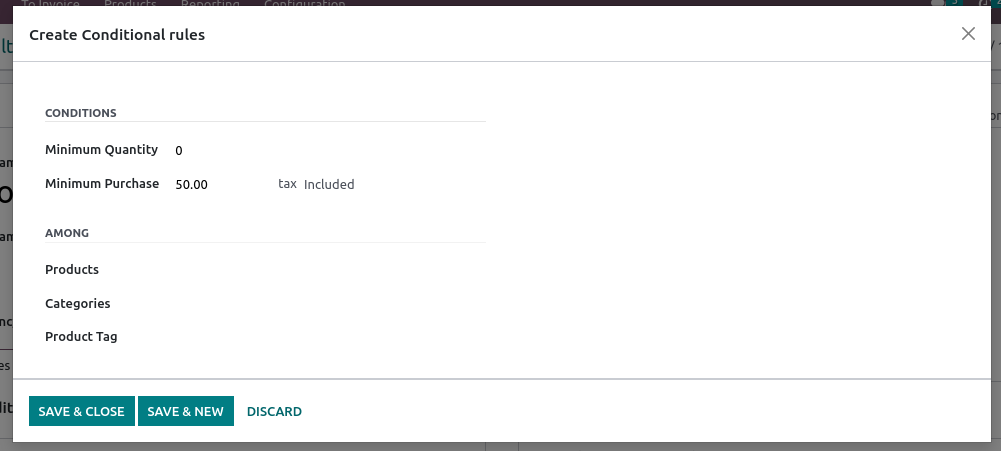
And you can see the basic details of the created rule in the kanban view itself.
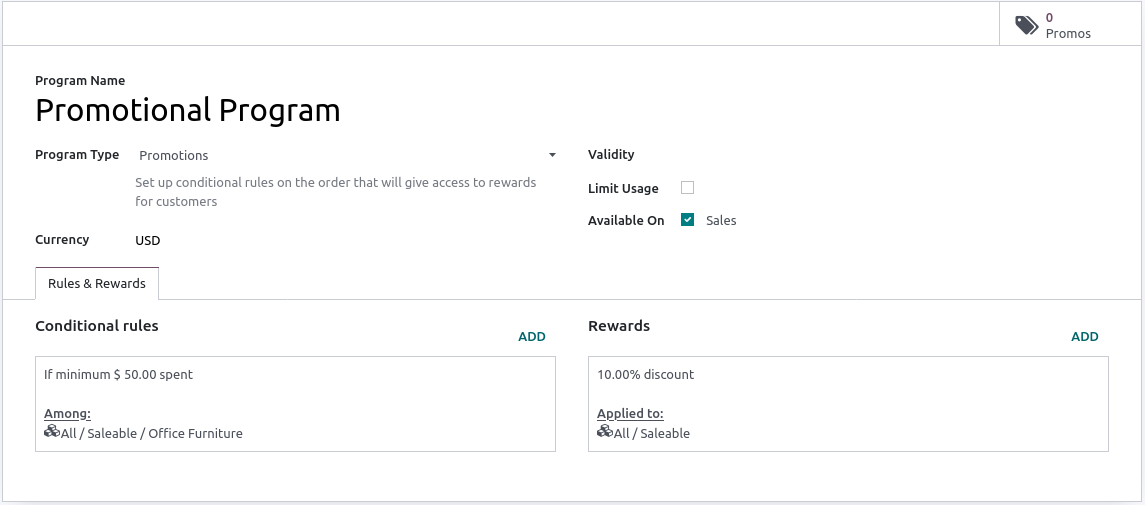
Now let’s see how this promotion program can be used while purchasing a product from the eCommerce website in Odoo.
For this let’s open the website and go to the shop page. Select any product which belongs to the specific category/product which has been configured in the promotion program. Here I have given a 10% offer if a minimum of 50 spent on products which belong to All/Saleable/Office Furniture products.
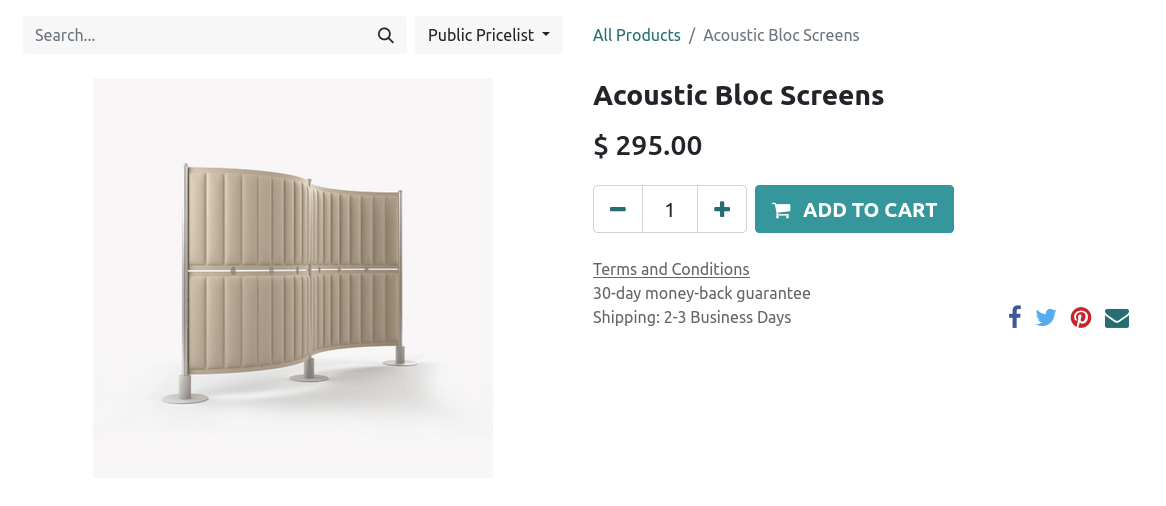
Here I have selected a product that belongs to the above-mentioned category and it is 295 USD which is definitely above 50. So now I’m adding this product to the cart.
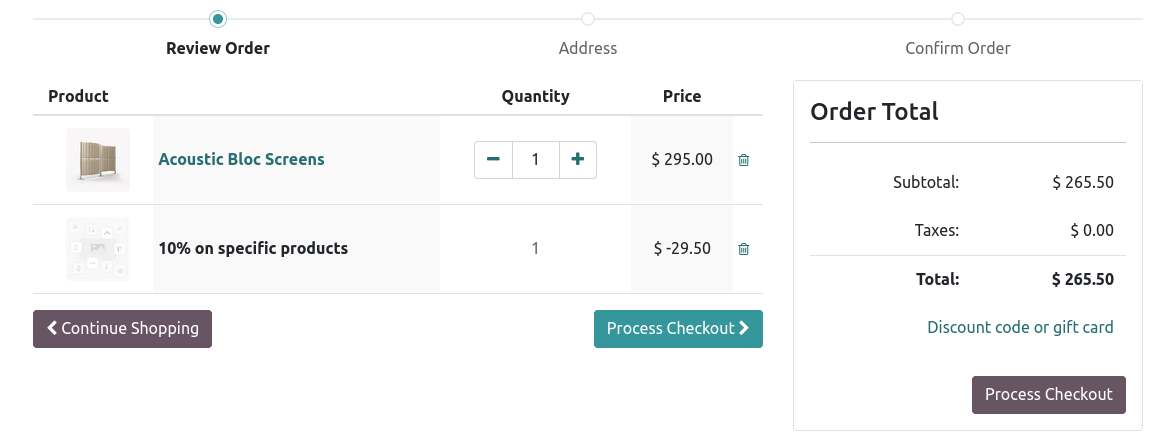
There you can see the promotion program applied for this product. And now we can process to checkout to purchase this product with this promotion program.
To check the order, Go to the website Orders and you can see the orders listing screen, you need to remove the Confirmed filter to see your new order.
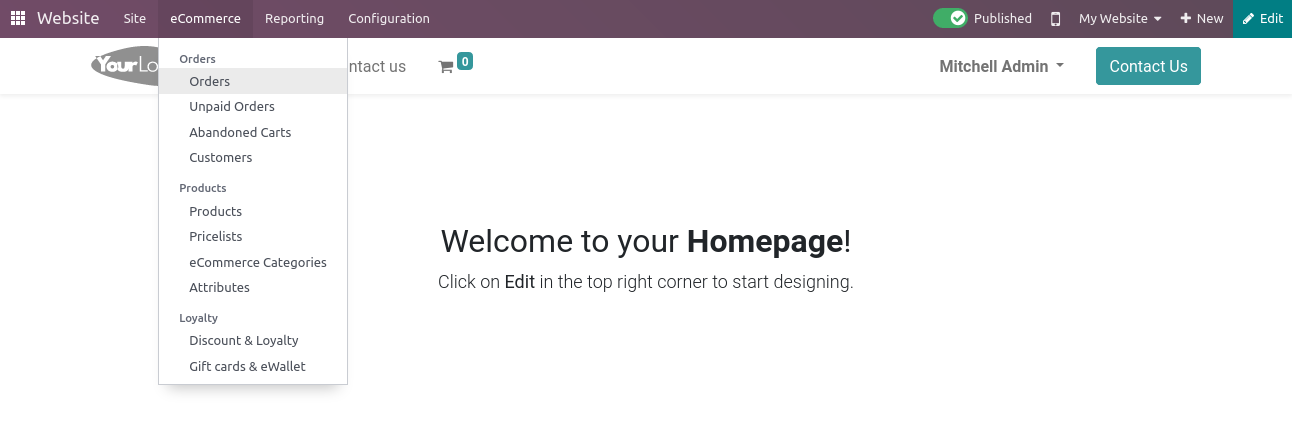
Open the Order, and in the order lines, you can see the promotion program applied along with the product. This order can be also viewed in the Sales module in the Quotation Sent state.
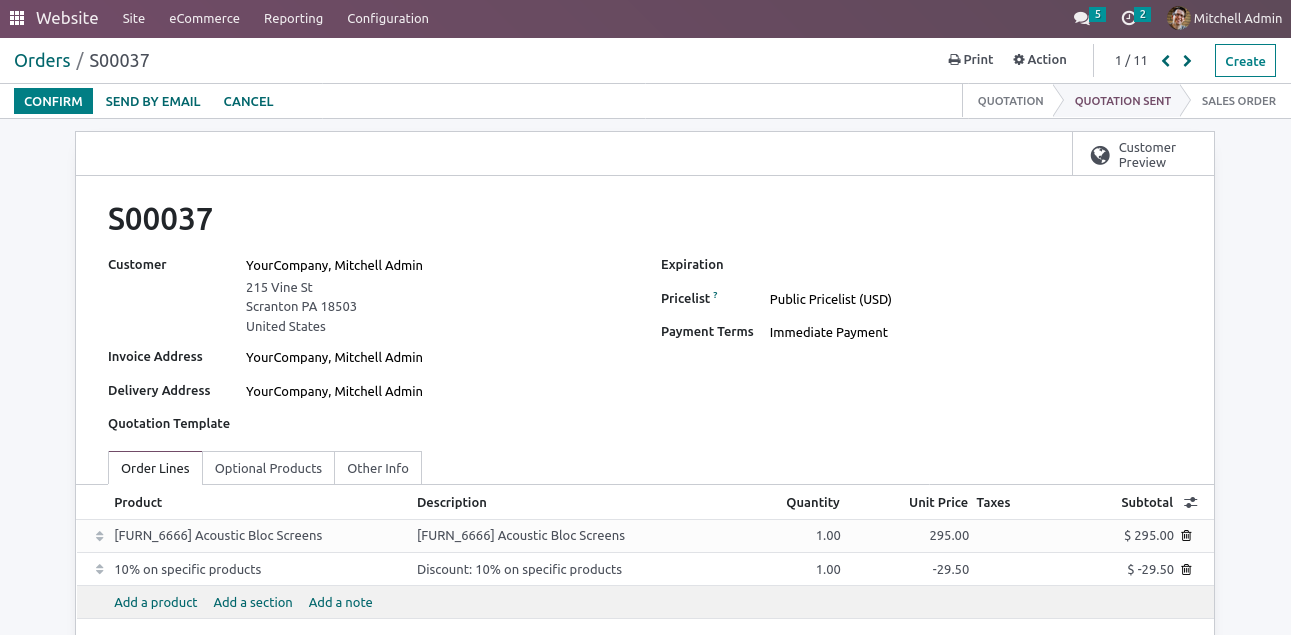
This is how a promotion program is applied in Sales.
Like this, we can create different kinds of Loyalty/Promotion programs in Odoo. We can create loyalty cards, coupons, discount codes, buy x get y, and next order coupons.
Coupons
Let’s see how coupons work. For this create a new Coupon Program in Sales > Products > Discount & Loyalty > Create. Give Program type as Coupons.
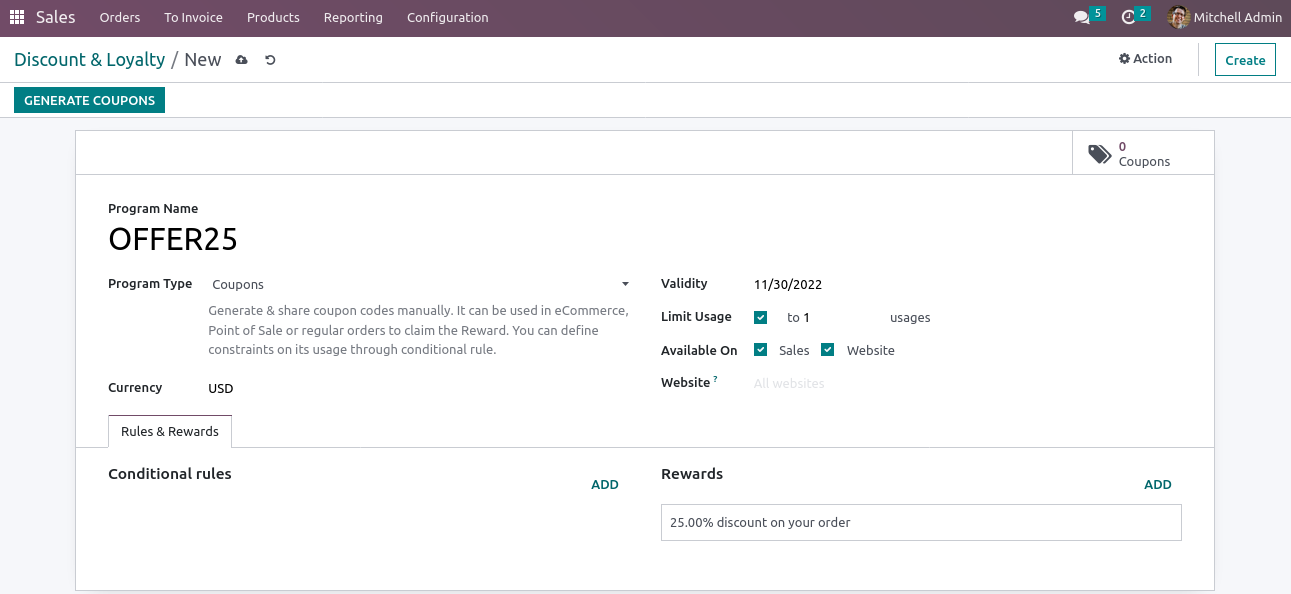
Here I have created a new coupon program named OFFER25 and have given the reward as a 25% discount on your order, with a validity date and usage limit of 1 which will available both in sales and website. Now let’s save it click on the Generate Coupon. Which will open a new wizard.

Add the required quantity and other details and click on Generate Coupons. Here i’m generating 25 coupons.
Click on the Coupons button and you can see all the generated coupons.
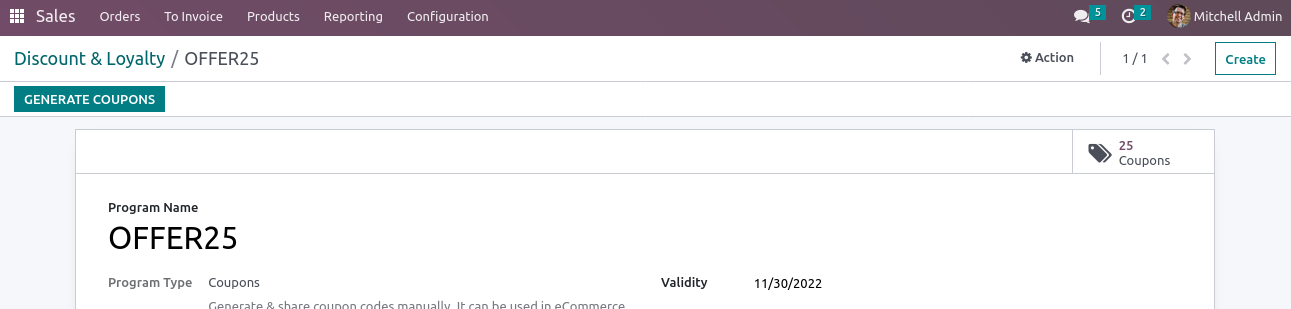
You can send the code to users through mail or can use the share button to share the coupon.
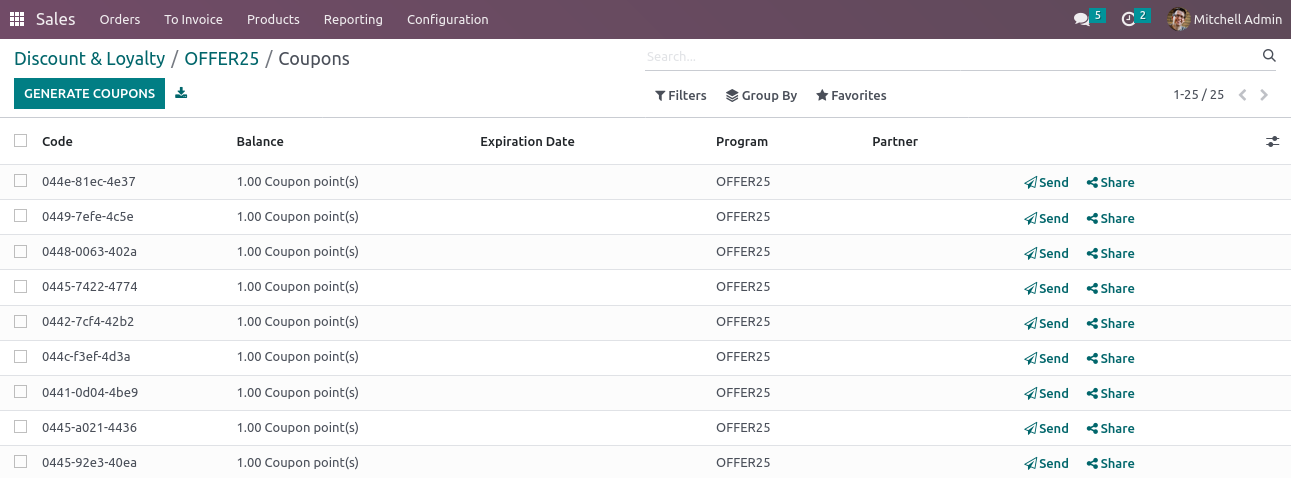
Create a new order from the website and let’s see how to apply the coupon. Add some products to the cart and you can see a Discount code or gift card option in the cart page. Click on that.
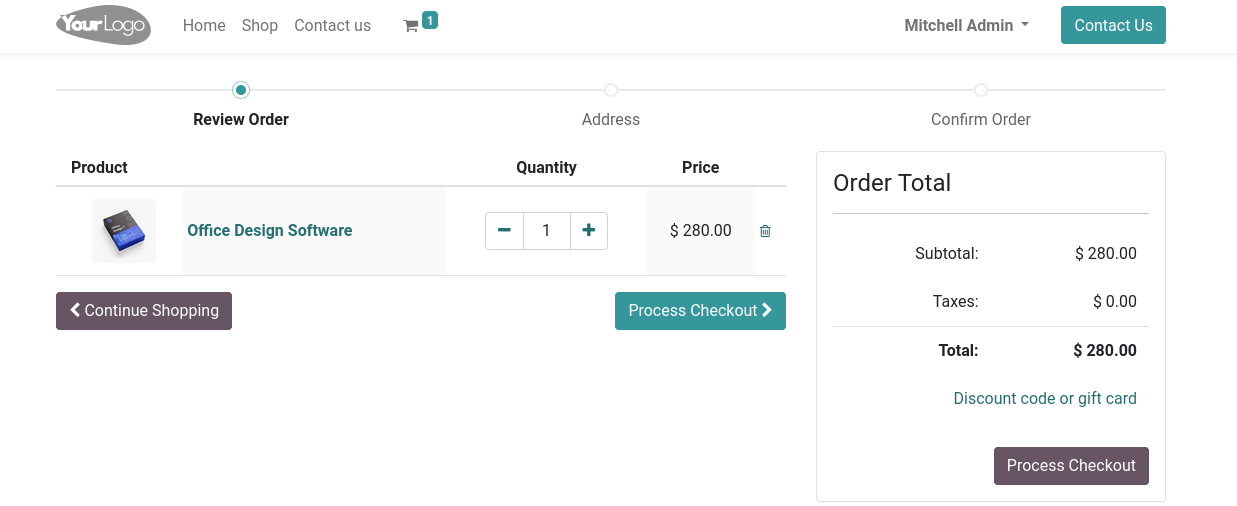
And you can enter your code in the text box there. And click on Apply button.
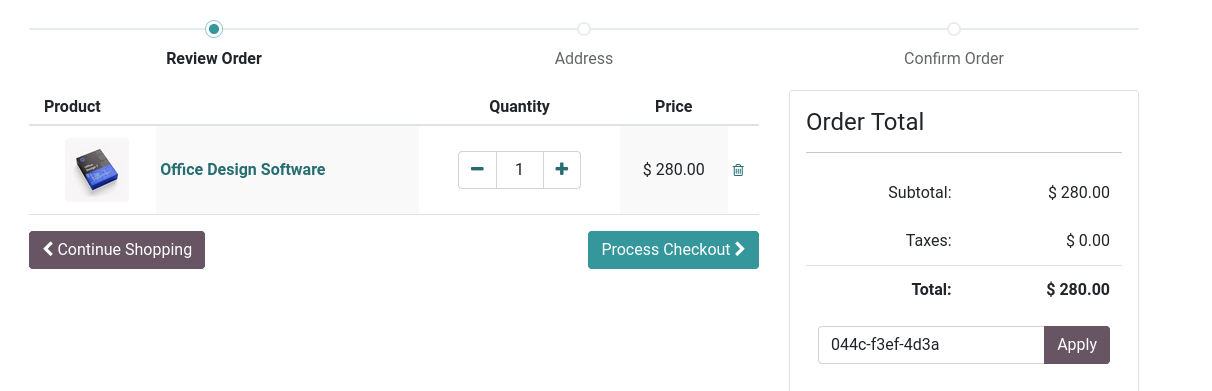
You can see the coupon applied to the order. And will be reflected in the Sale Order just like the promotion program.
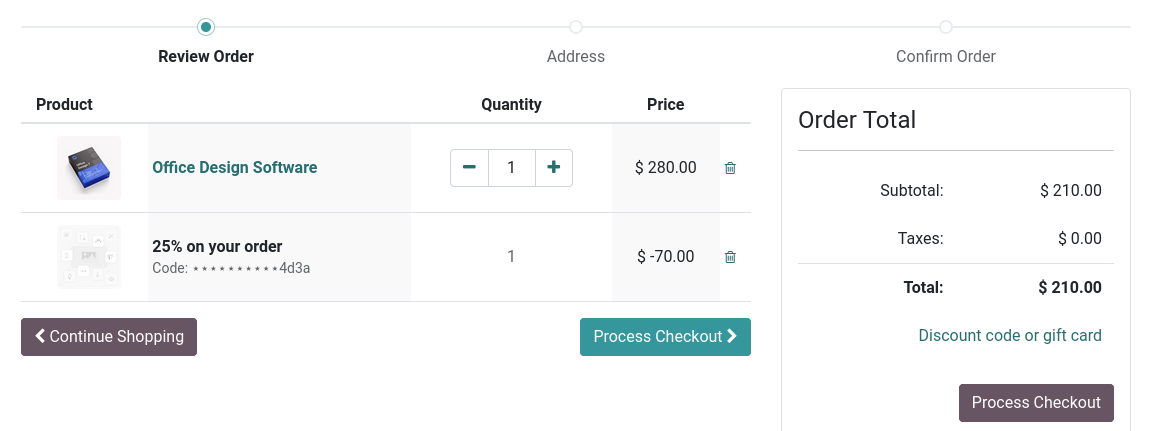
Loyalty Cards
Just like that, we can also create a Loyalty Card based program also. For that I’m creating a new Loyalty card in Sales > Products > Discount & Loyalty > Create.
Give program type as Loyalty Cards
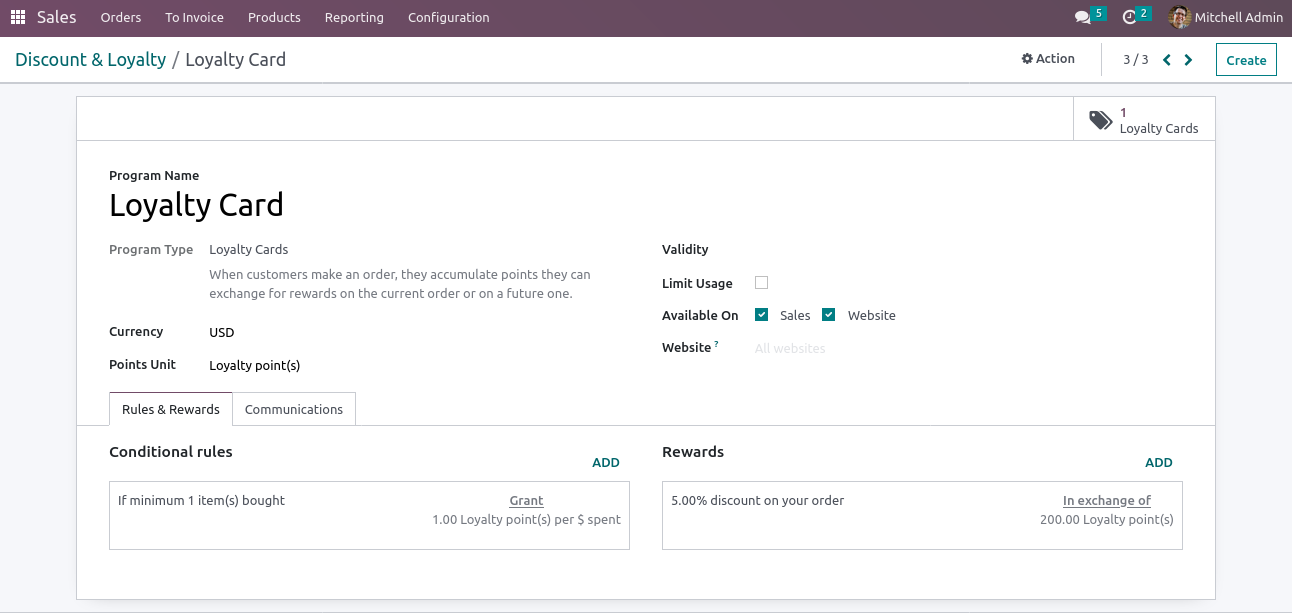
Now add products to the cart just like the above examples and go to the cart page in the website shop.
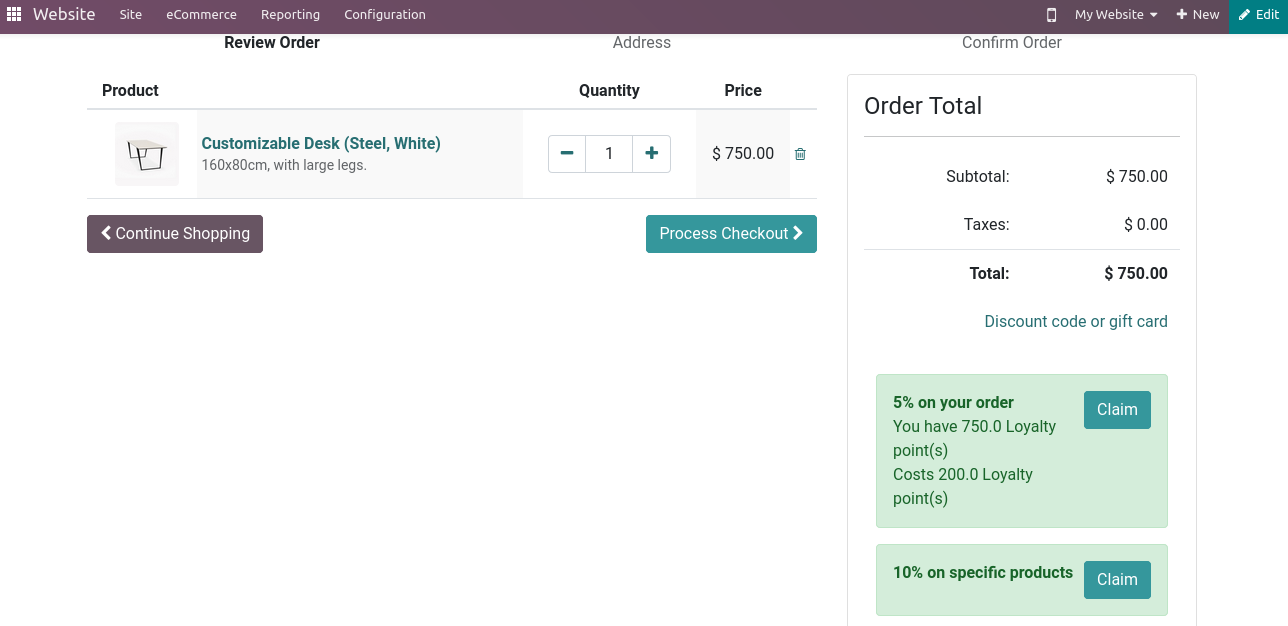
There you can see the Loyalty card details on the cart page, To apply this you need to click on the Claim Button.
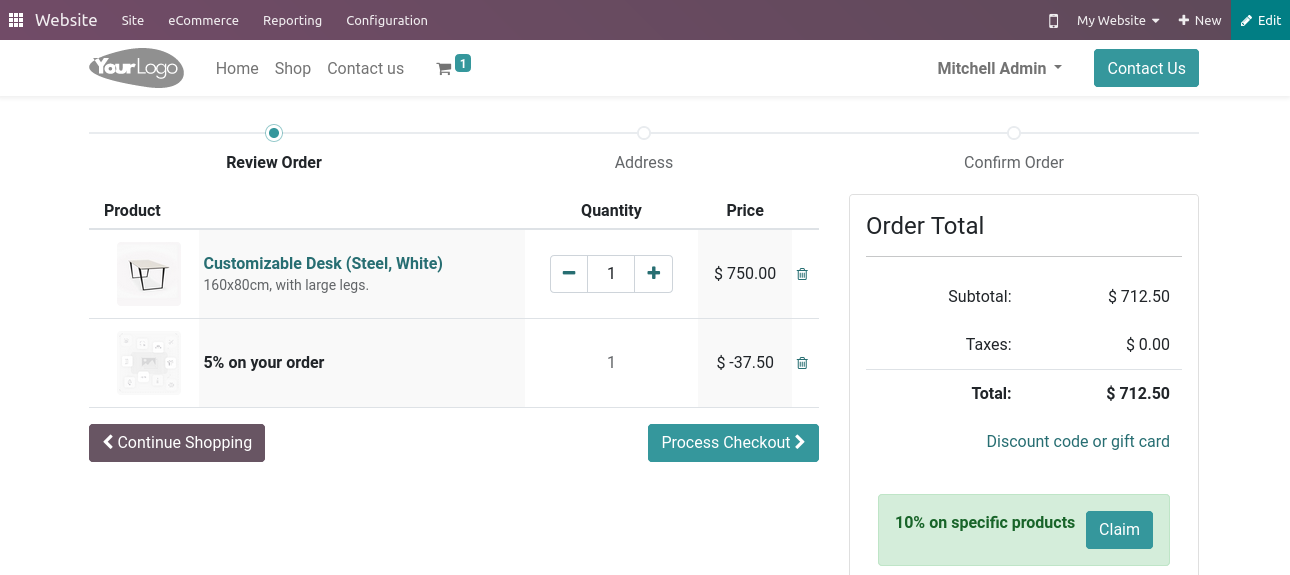
This will add a new offer to the cart lines. And you can proceed to checkout and can view the order just like in the above examples.
Buy X Get Y
Now we can create the next Buy X Get Y program. This program can be used to give free products along with some specific products to increase the selling. For this you can create a new program in Sales > Products > Discount & Loyalty > Create and give the program type as Buy X get Y.
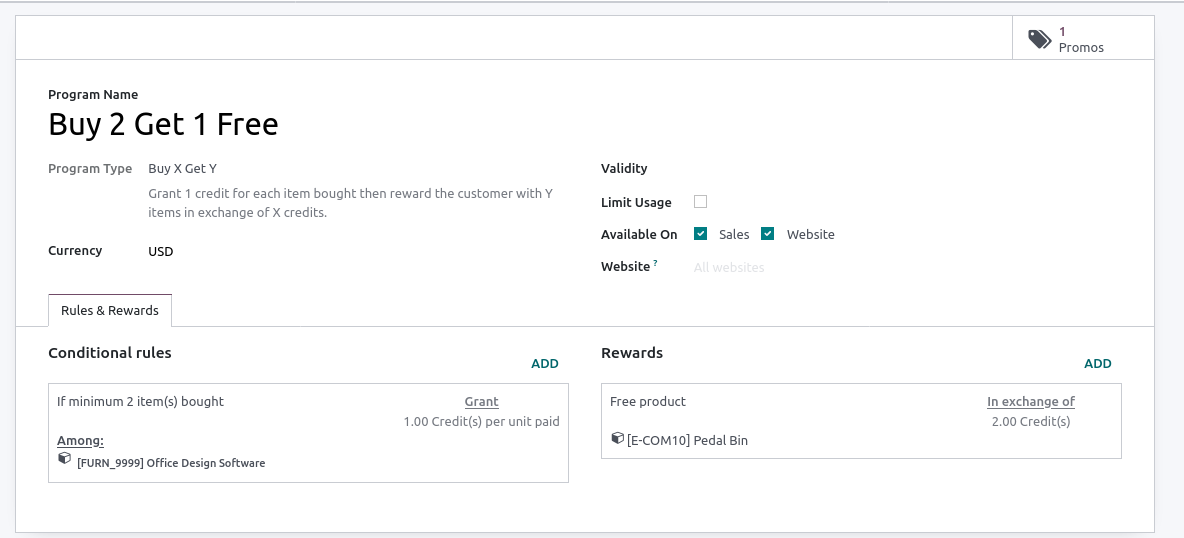
Here I’m adding the rule as If a minimum of 2 Office design software is purchased customer will be rewarded with a free pedal bin. So save it and got the shop page and add 2 Office design software.
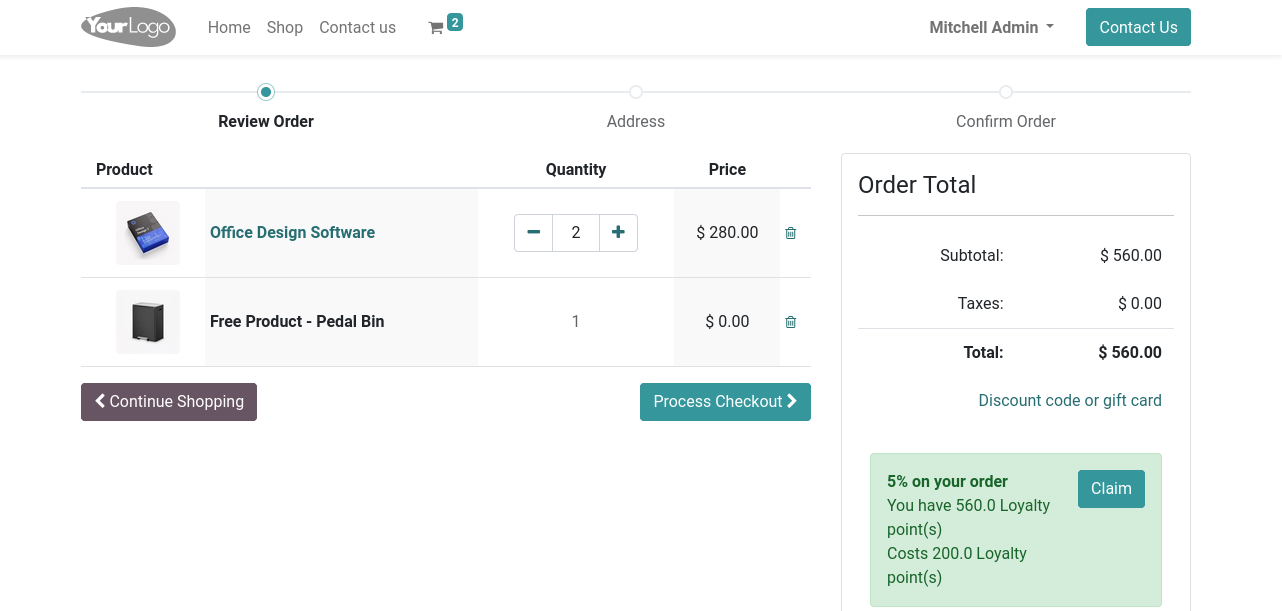
There you can see the free product will be automatically added along in the orderline. You can place the order and check the sale order.
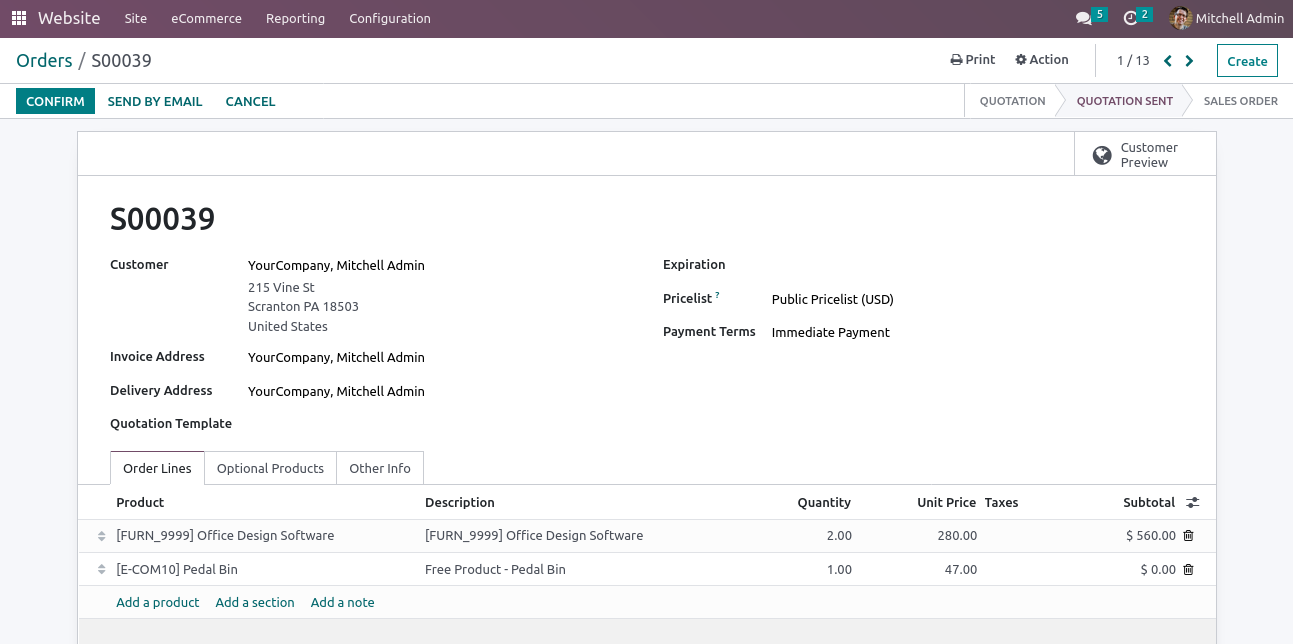
Discount Code
Now let’s check how to use the discount code program. Need to add a new program with the program type as Discount code and add new rules for it in Sales > Products > Discount & Loyalty > Create.
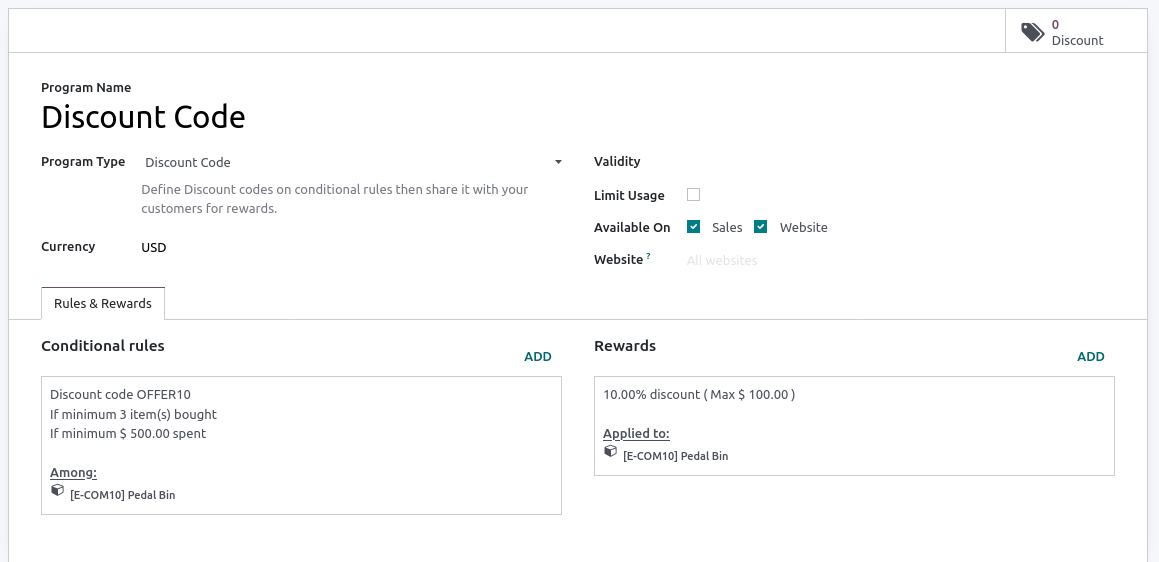
Here I have added the rule as if a minimum of 3 items are bought and a minimum of 500 USD spent customer can get a 10% offer for the product Pedal bin by using a discount code OFFER10.
So here we can configure the required code by ourselves. Now go to the shop and add the product to the cart.
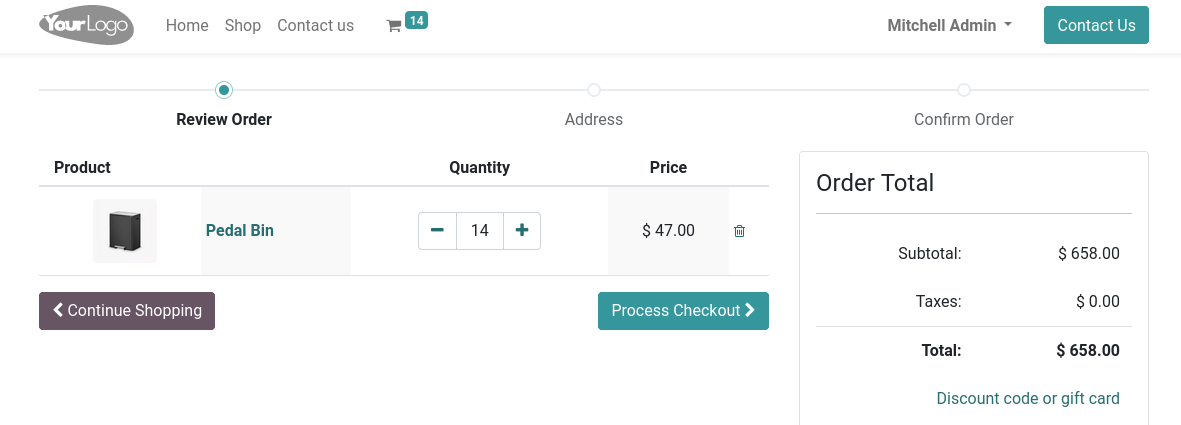
Click on the discount code option and type down the code OFFER10.
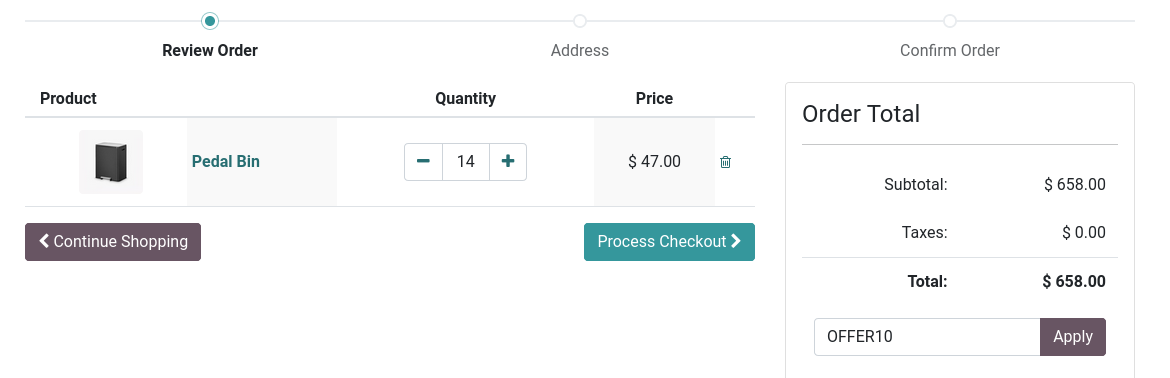
And click Apply button and there you can see the offer applied in the cart lines.
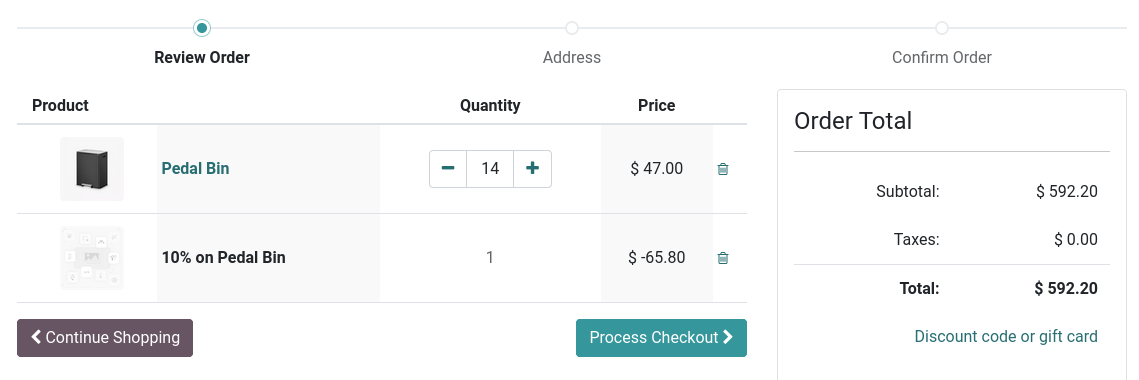
Proceed the order and this can also be seen in the orders in the backend.
Next Order Coupons
Just like other programs you can create a coupon that can be used in the next order. For this create a program in Sales > Products > Discount & Loyalty > Create with Next Order Coupons as the program type.
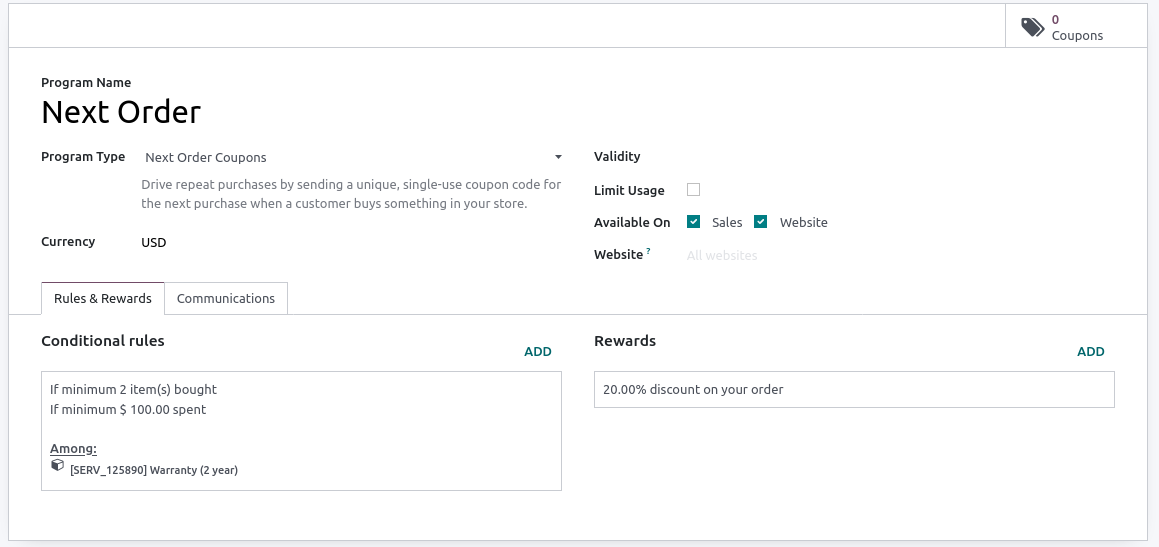
I have added the rule as if a minimum of 2 Warranty products are purchased and a minimum of 100 spent the user will get a coupon which will be of 25% offer to use on his next order. Save this and go to the website shop and create an order with the above criteria
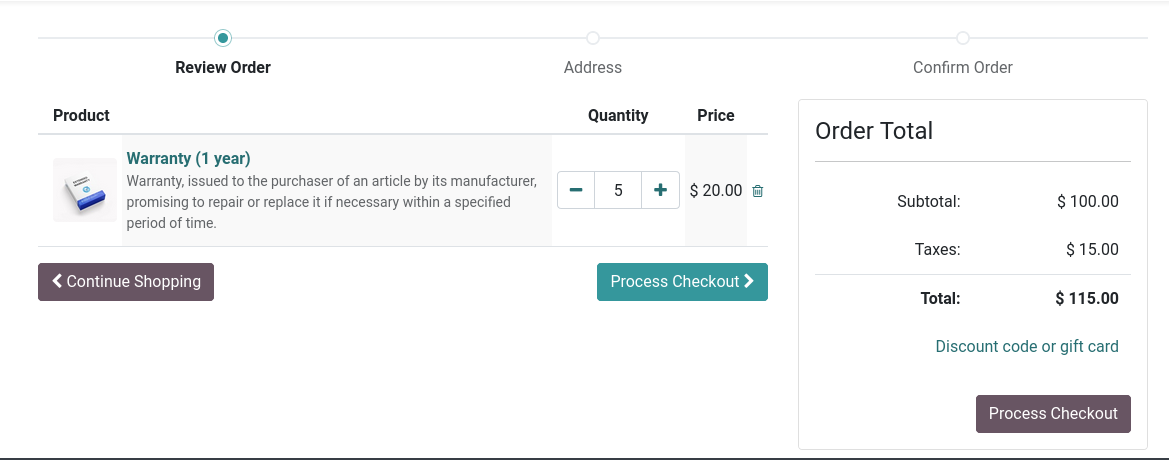
Now confirm the order and go back to the program form.
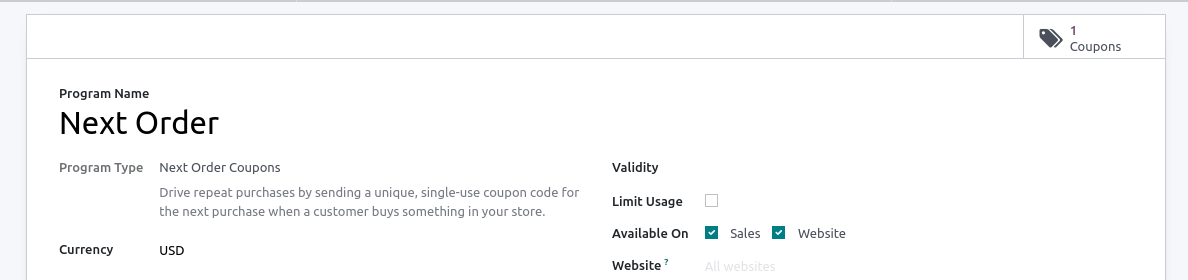
Now you can see that a new coupon is generated automatically, click on this button and you can get the details of the coupon

You can edit the coupon for adding an expiration date, or a particular customer and balance here. Copy the code or share the code with the customer and then he can use the offer in his next order.
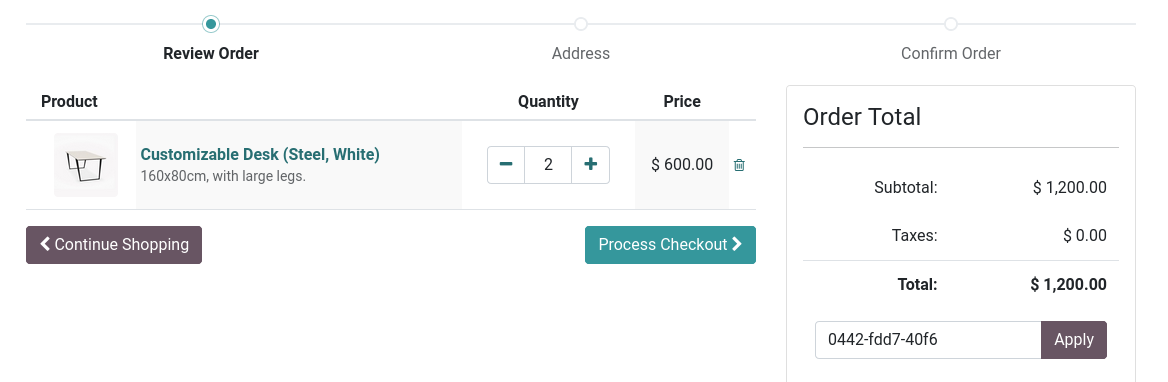
Click on the apply button to apply this offer.
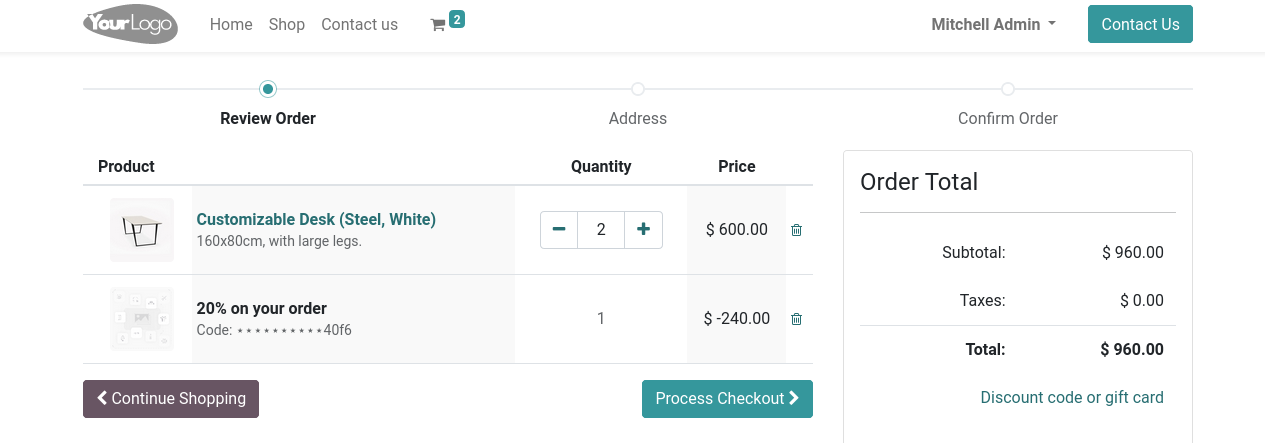
Confirm the order and you can see the order and offer details in the sale order.
Just like in the Sales and Website, these promotions will also be available in the Point Of Sale. By installing the point of sale module a new checkbox will be visible in the program form view “Point of Sale”.
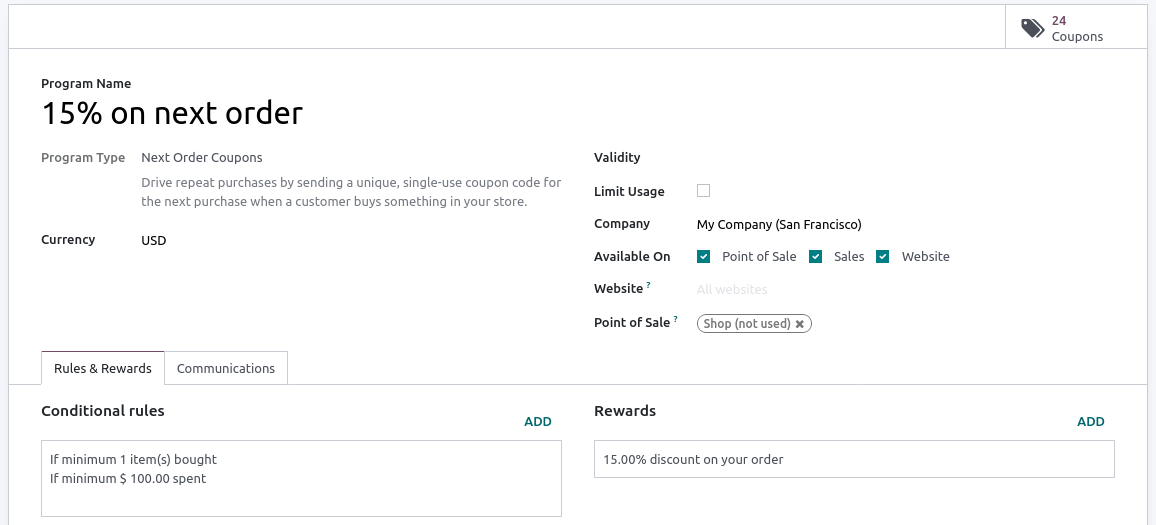
By default this will be enabled, if you need to remove the program from any of the modules, you can simply disable the options accordingly. Also, the menu for the loyalty program will be visible in the Sales, Website, and POS modules.
Just like in the website you can simply give the discount/ coupon code in the pos interface using Enter Code Button.
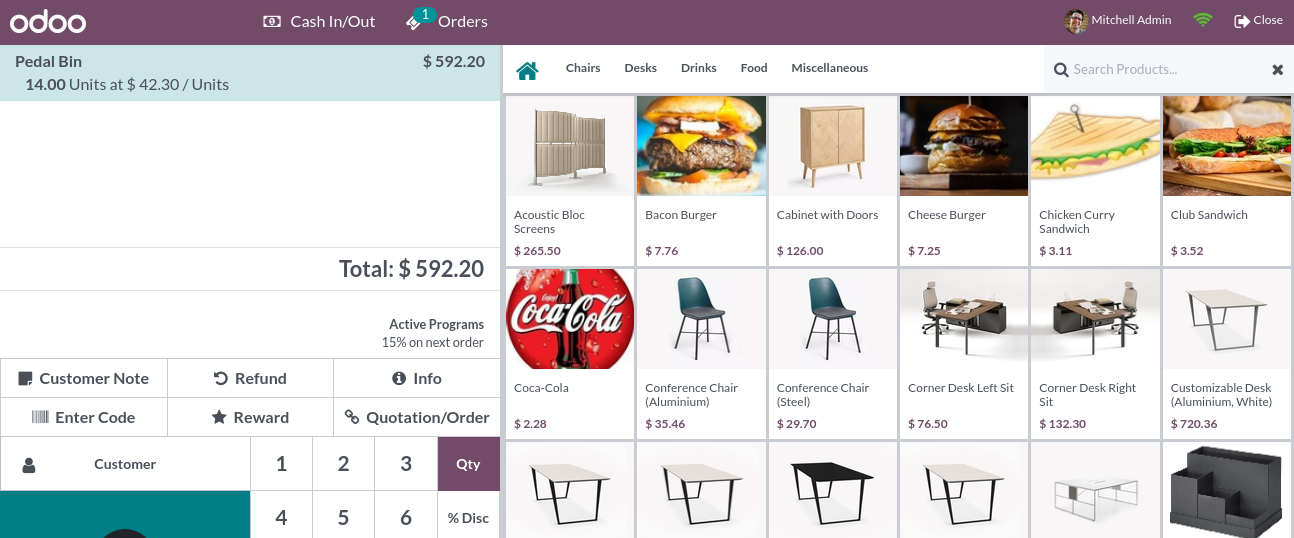
Which will open a popup to enter the code.
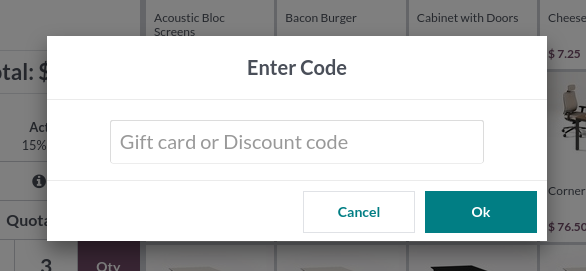
By using the reward button you can reward the customer with free products.
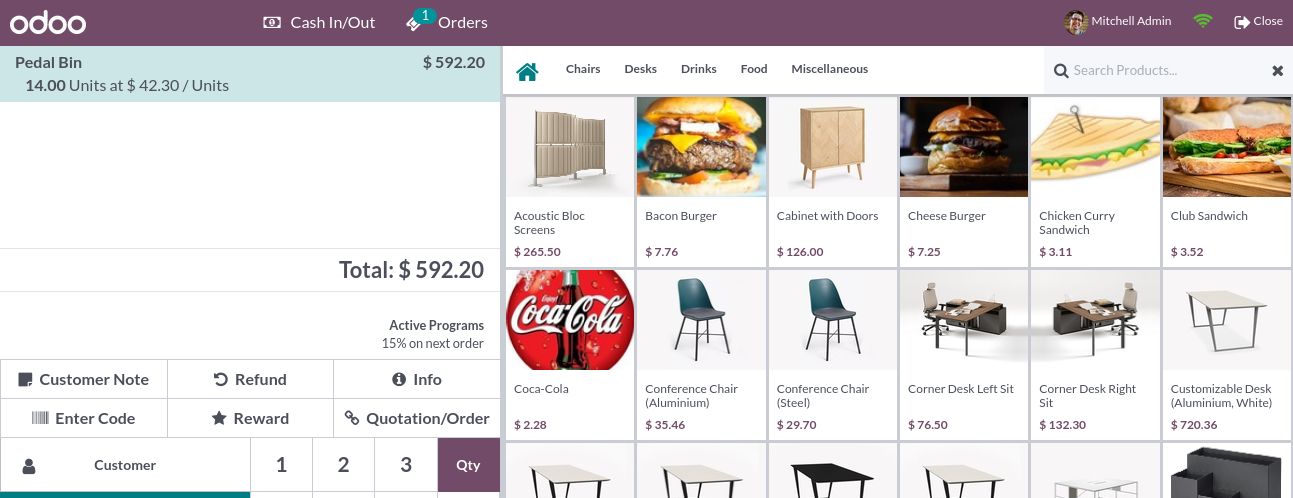
So you can use the same programs on Both website and Pos. Only the interface will be different, but all the functionality will be the same in both of the modules.


1