RahnaOct. 25, 2023
Bank reconciliation is a crucial financial process that ensures your financial records match the transactions recorded by your bank. Whether you're managing personal finances or running a business, understanding and regularly performing bank reconciliations can help you maintain financial accuracy and make informed decisions.
In this blog, we'll dive deep into the world of bank reconciliation within Odoo 17, exploring the features, benefits, and providing a step-by-step guide to help you reconcile your accounts effortlessly.
Step1: Connect your bank account
Start by connecting your bank account to Odoo 17. This typically involves entering your bank’s information and configuring the connection.
Step2: Reconciliation models
It is essential to reconcile the records properly and ensure all Journal Entries are balanced and in agreement. To ease and speed up the reconciliation process, you can configure Reconciliation Models, which are particularly useful with recurrent entries such as bank fees.
Model Buttons
Use the buttons on the reconciliation model for routine manual actions. These personalized buttons can be used in conjunction with pre-existing data to speed up the manual reconciliation of bank transactions.
Reconciliation model buttons can be used for various purposes, including applying discounts and other related operations.
Step3: Create an invoice/bill
Generate an invoice/bill, proceed with the payment, and complete the transaction process.
Step4: Bank Reconciliation
Navigate to the bank journal in the Accounting Dashboard.
Initiate a new transaction for the recently generated invoice/bill. By selecting the partner, the system will display a comprehensive list of all entries associated with that specific partner, under match existing entries.
Match existing entries
This tab contains entries that Odoo has already chosen based on reconciliation models. According to the logic of reconciliation models, the suggested items are presented in a priority sequence.
Batch Payments
You can combine various payments with batch payments to make reconciliation easier. To locate batch payments for clients and suppliers, use the Batch Payments tab. You may search for specific batch payments using the search bar on the Batch Payments tab, just like you do with the Match Existing Entries tab.
Manual Operations
You can choose to manually reconcile the transaction if there isn't an entry that already exists that can be matched with the selected transaction. You can accomplish this by designating the relevant account and amount. Additionally, you are free to fill in any relevant optional fields as needed.
Matched Payment
Once the payment is successfully reconciled, it will be marked with a tick or checkmark for confirmation.
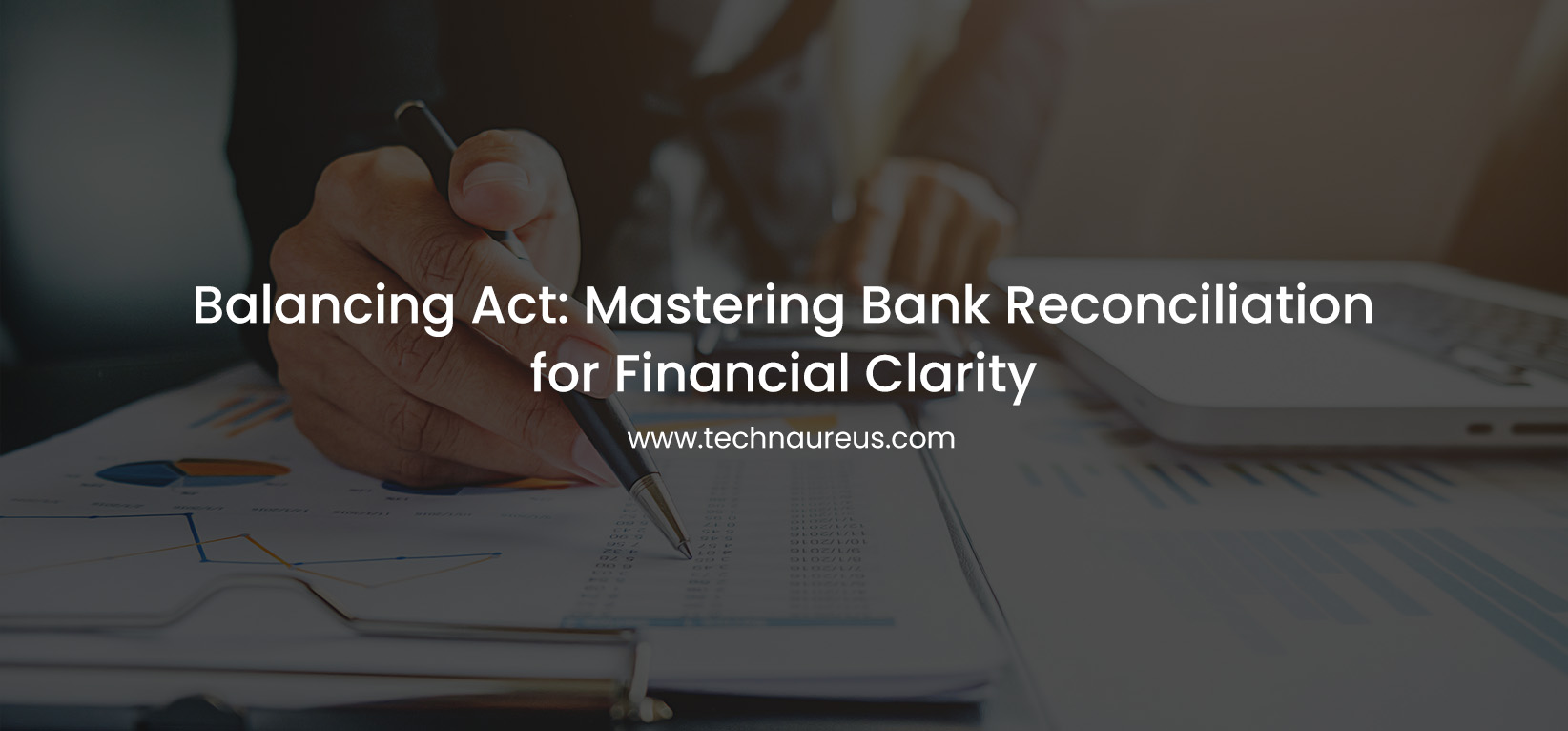

1