ajay krishnaMay 15, 2020
In Odoo 13, products are tracked using lots and serial numbers. The serial number is a unique number which is being assigned to a particular product.
In case of Lot number, a unique identification number is given to the items specifying the batch or lot in which the product was being manufactured or processed.
We can add Lots and Serial Numbers on Invoices in Odoo 13. Serial number and Lots is a unique number used for identification and also inventory purposes. It allows a company to identify a product and get additional information about it, for replacement, or as a means of finding compatible parts. In Odoo13 we can see the lots or serial number on the Invoice.
Settings->Inventory->Traceability->

Activate the Lots & Serial Numbers and Display Lots & Serial Number on Invoice then Save-> the settings.
Go to Menu->Inventory->Master Data->Products->

Click on any product to activate the feature.

Click Edit-> go to Inventory-> to activate the Tracking option.

Here we have three options,
1.By Unique Serial Number
2.By Lots
3.No Tracking
Put tick mark on By Unique Serial Number in Traceability option then,
Save-> the changes.
Go to Menu->Sales->Orders->Quotations->

Select Create-> button to create a new Sale Quotation.

Therefore, enter the details and add the product (Customizable Desk)
On the other hand,click the
Save-> button.
Confirm-> to confirm the quotation.

Click the Delivery-> for the delivery of the product.

Open the Transfer.

Click on the Edit-> button to edit the delivery option.

Enter the product’s serial number and change the Done quantities from 0 to 1 then click the Save-> button and select Validate-> to validate the delivery.
Go back to the Sale order.

Select the Create Invoice-> button to create the invoice.

Select the Regular Invoice method and click the Create and View Invoice-> button then we can see the report.

Post-> To post the invoice.

Now we can print the Invoice by clicking Print->Invoices->

We can see the Serial Number/Lot number on the invoice in SL/LN field.
As an Odoo ERP Service Provider we have set a standard of services of Odoo for our clients. Clients are important in our business according to us. In short, to understand and differentiate serial Number/lot number easily, this will be helpful. So we make a plan of action and include in Odoo Customization. Now it is easy to use.
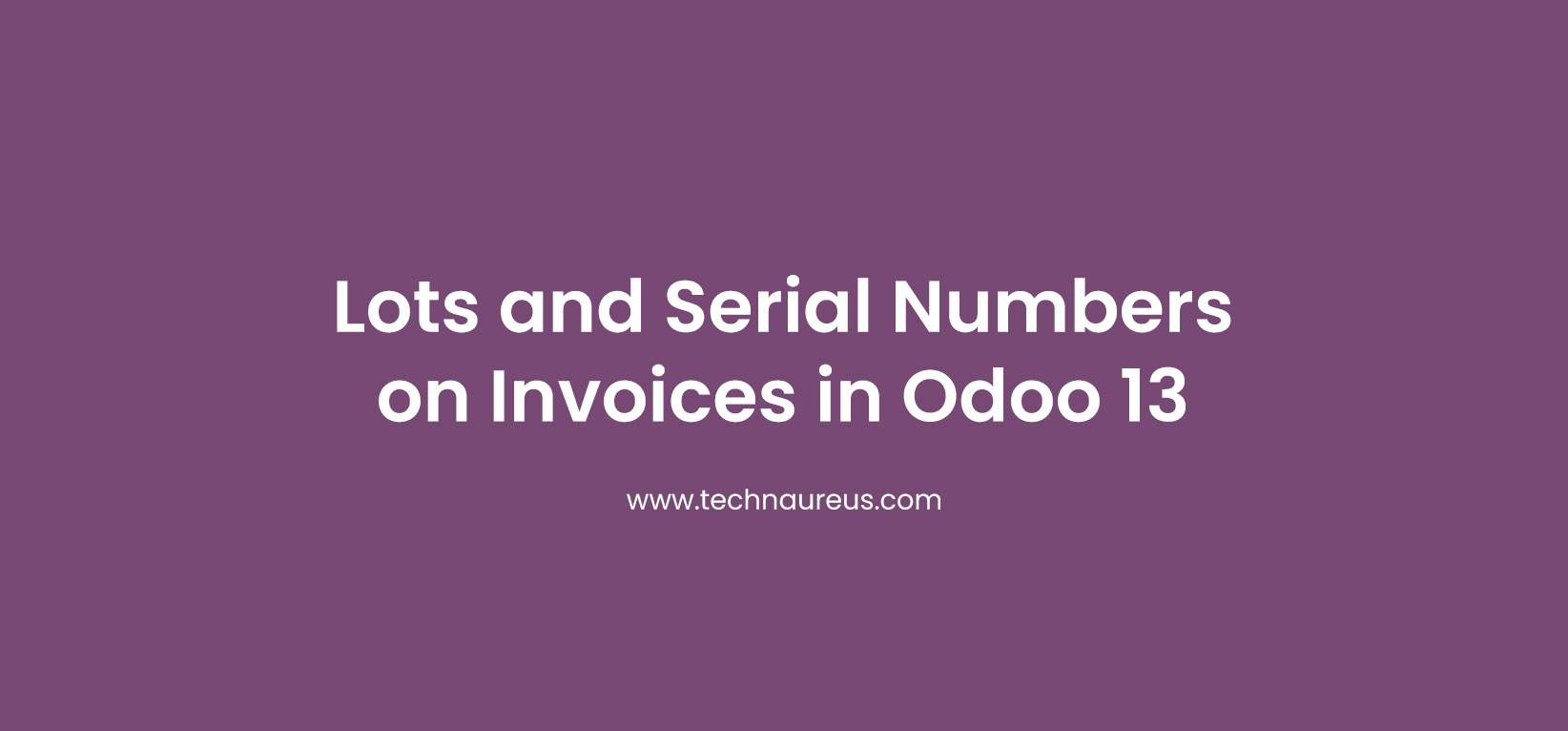


0