NishanthMarch 20, 2023
Planning module in Odoo v16 helps in scheduling the employees in their work shifts. The management of shifts is a crucial foundational principle in an organisation. By using planning module, users can create Shifts very easier. After installing the Planning application and redirecting into this module, it shows the Schedule Dashboard in which can view the schedules in Day wise, Week wise & month wise.
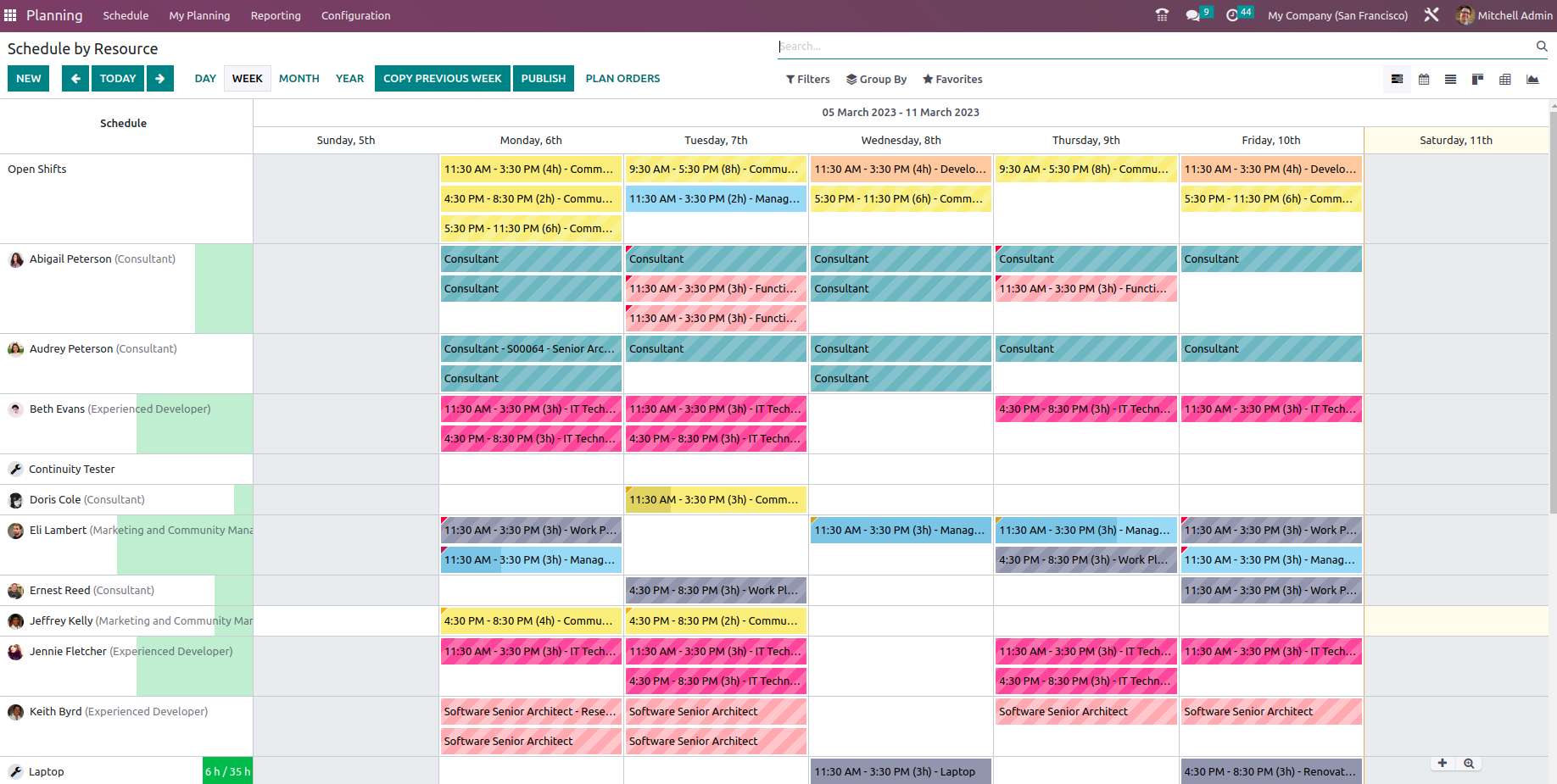
By default, it displays the user filters, and clicking on filters allows us to access more data filters. Filers & Group by with different options are available in dashboard itself.
Different planning schedules are available at v16,
1. Planning Schedule by Resource
2. Planning Schedule by Role
3. Planning Schedule by Project
4. Planning Schedule by Sale Order
Shifts Templates & Roles can be configured from Planning Configurations.
Creation of New Shift:
New Shift can be created by clicking on Add or ‘+’ button from Schedule dashboard itself.
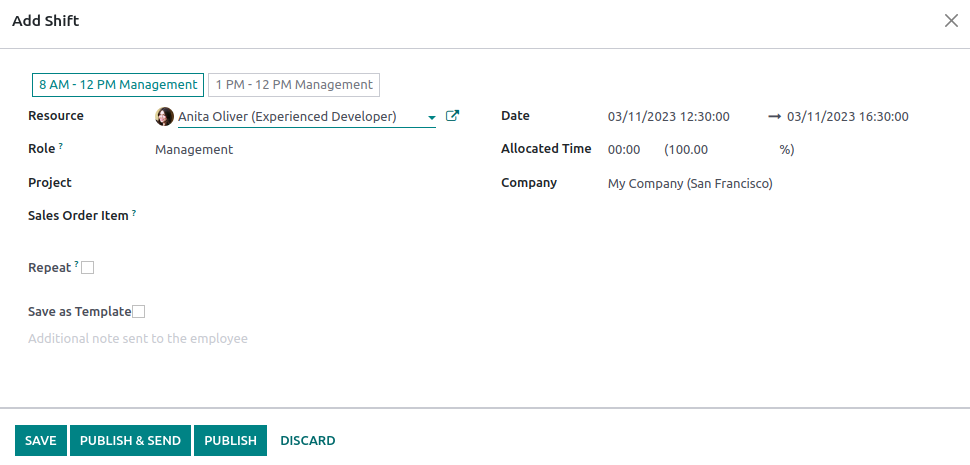
On Adding New Shift, Shift Templates can choose which will redirect the date and allocated time for shift. Shift can be created depends on Resource, Role, Project and Sale Order based on the selection. Repeat Check box is there, so that the shift can repeat for every day, weeks, months and year based on the configuration. Save as
Template option is there, for saving the templates for future use.
On saving the shift, it will appear as strips in colour,
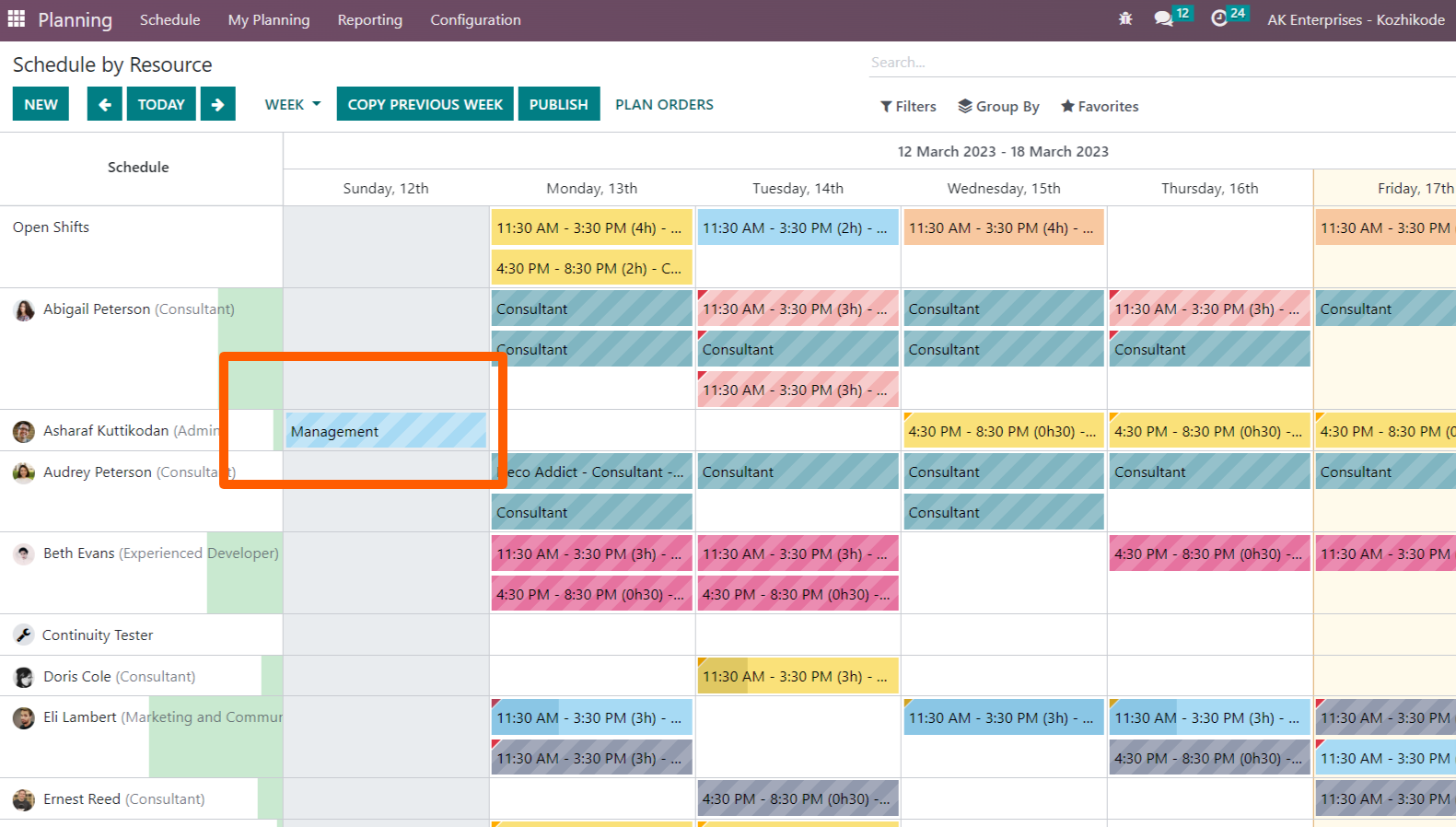
After clicking on Publish, the shift is confirmed and published. We can send this published shift to employees by clicking on Publish & Send. After Publish, the stripes disappear.
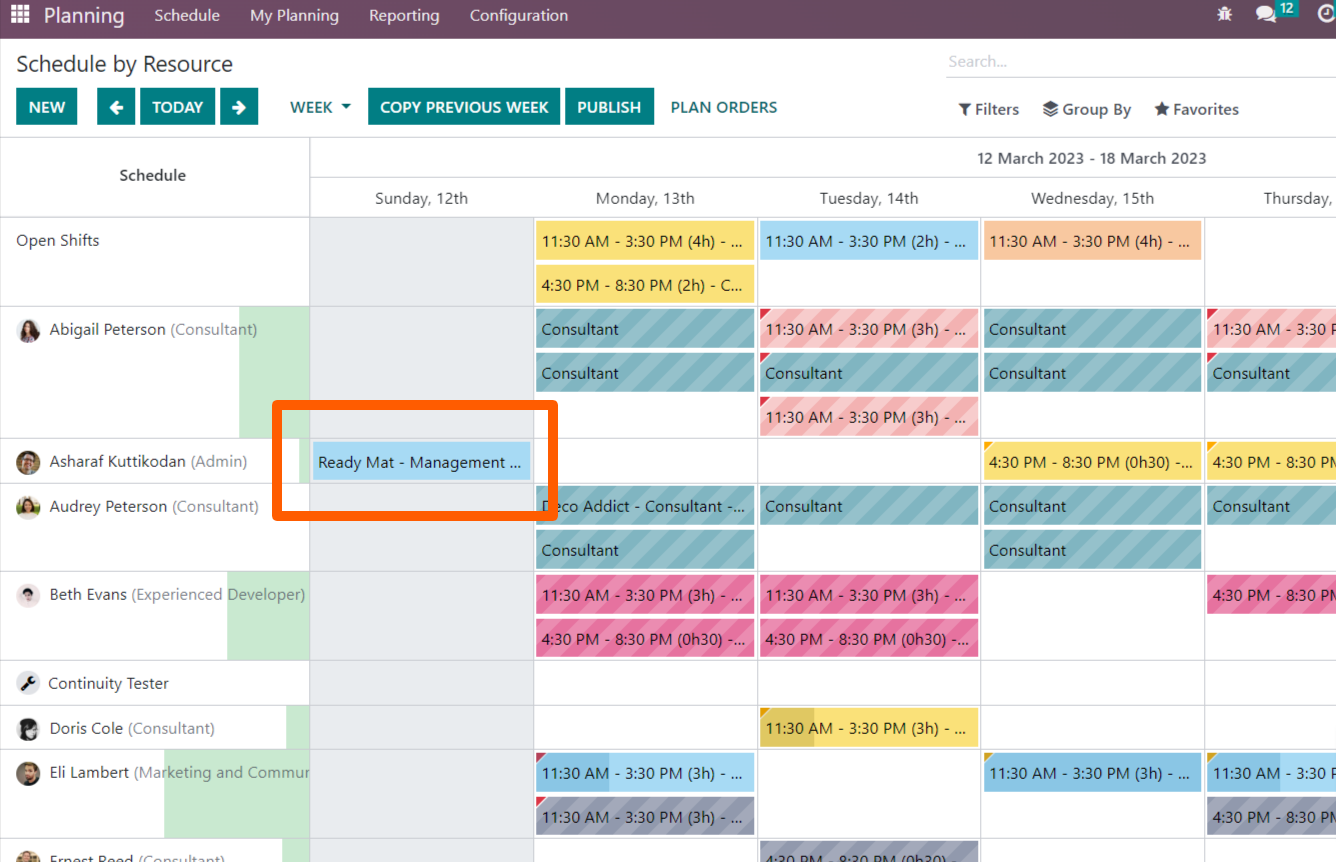
Shifts can be scheduled based on Project and Sale order also. For this click on any shift schedule and update the Project and sales order respectively.
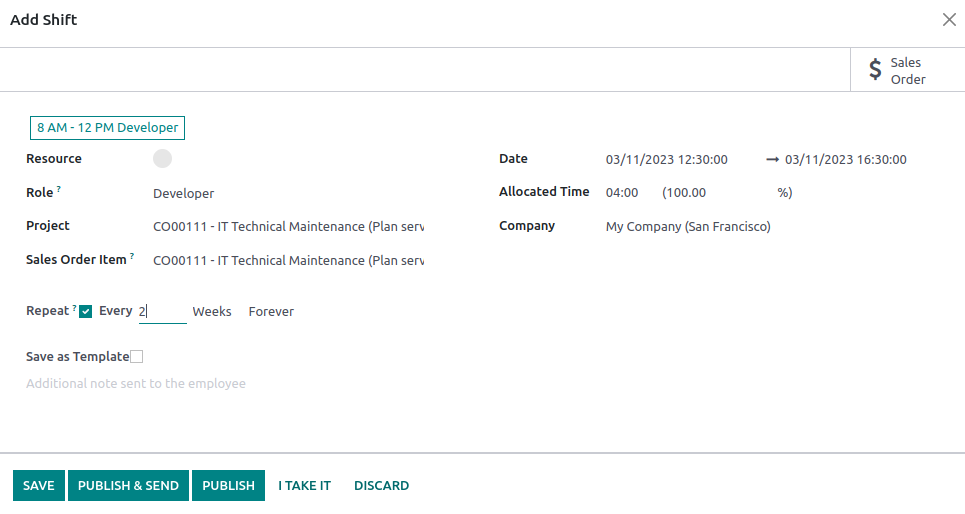
This will get reflected under ‘My Planning’ of the user assigned.
Planning By Project
Odoo Project module is integrated with Planning module. Planning configuration can be enabled from project module.

After enabling the planning config, planning can be accessed from project module also.
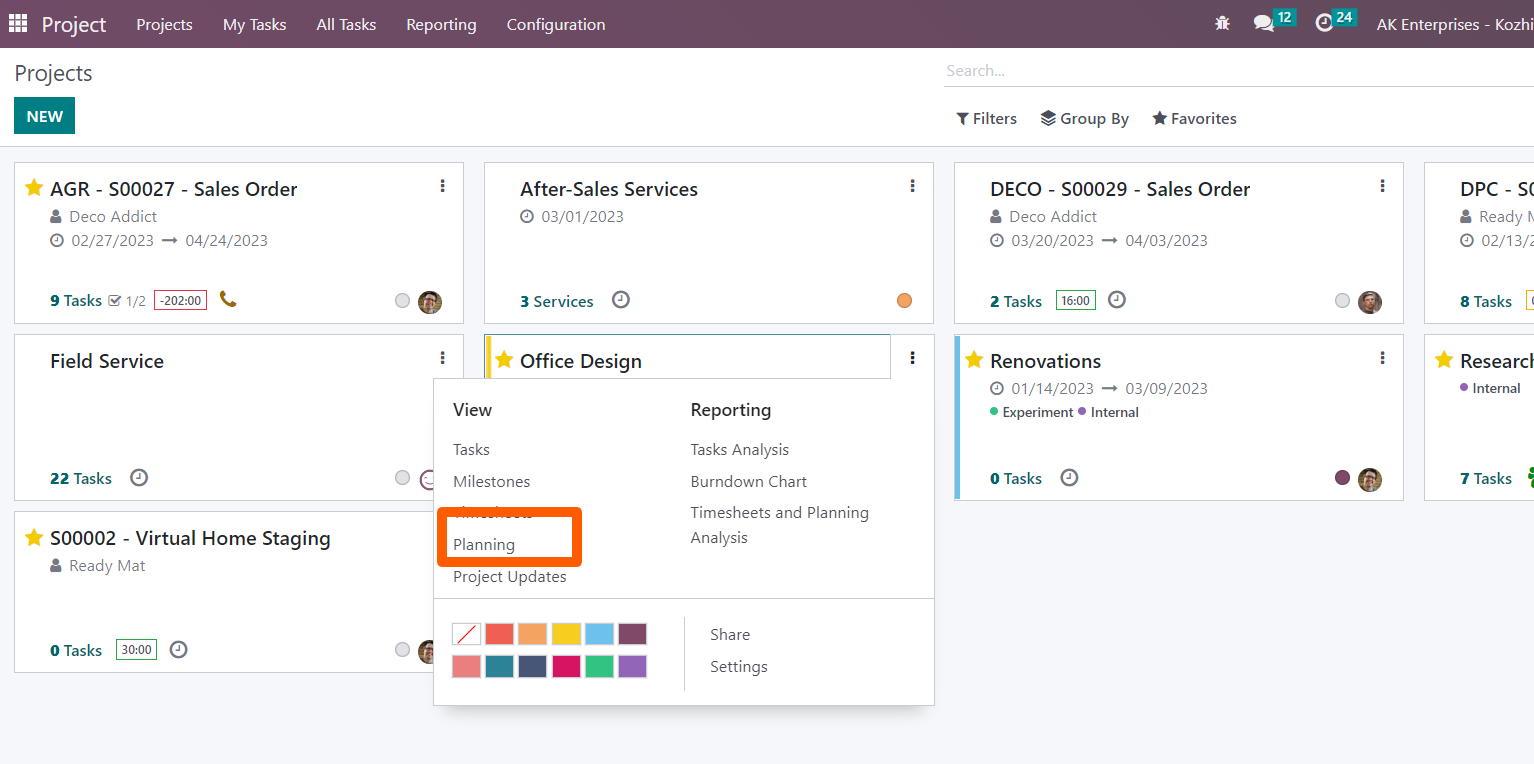
Planning can be scheduled based on Project. Navigate to Planning->Schedule->By Project
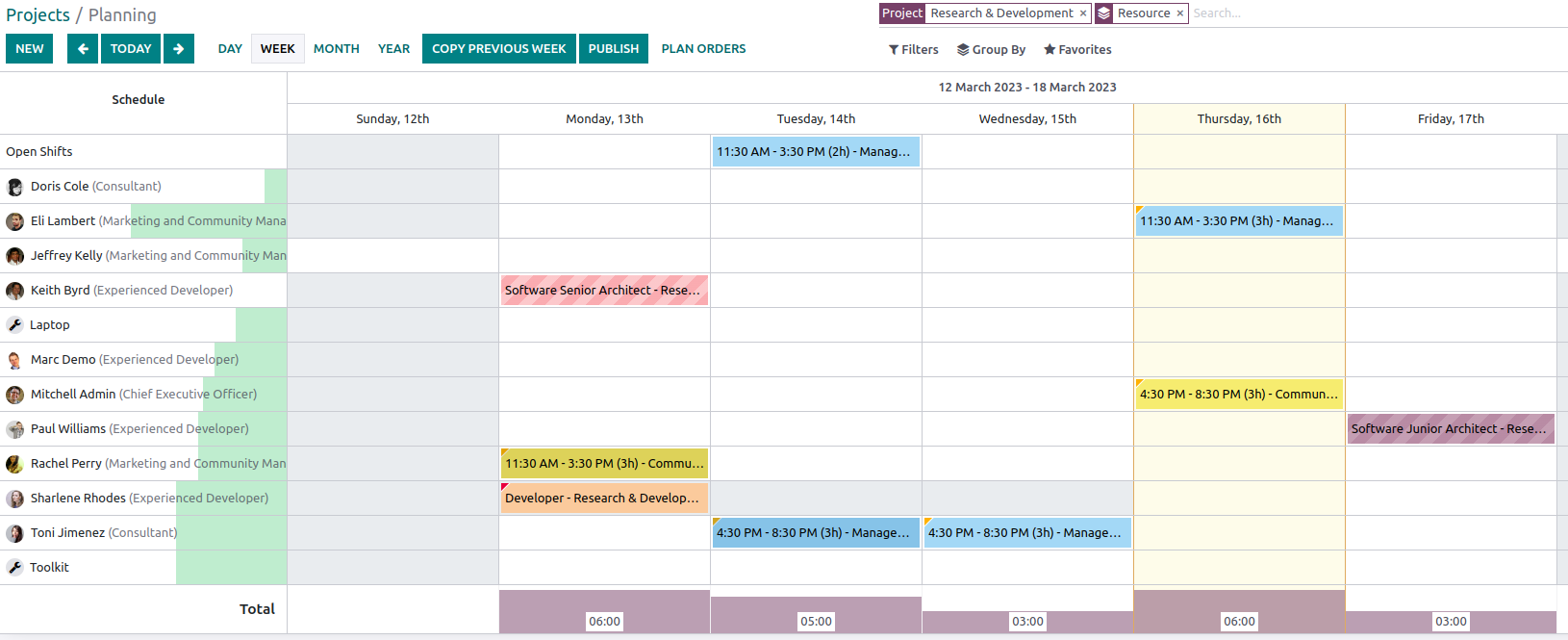
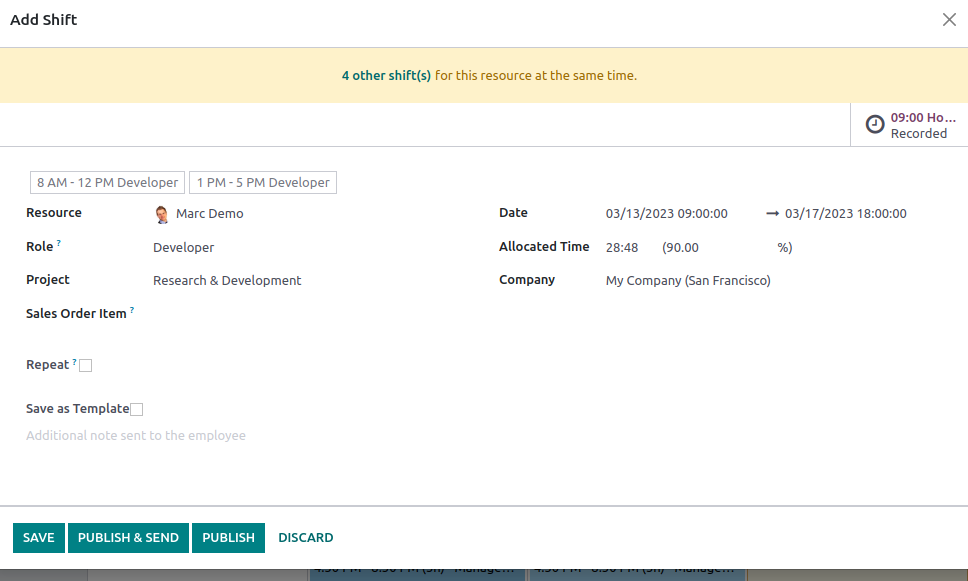
Shift can Published and send to the respective resource.
Planning By Sale Order
Planning can be scheduled based on Sale order. Navigate to Schedule-> By Sales Order
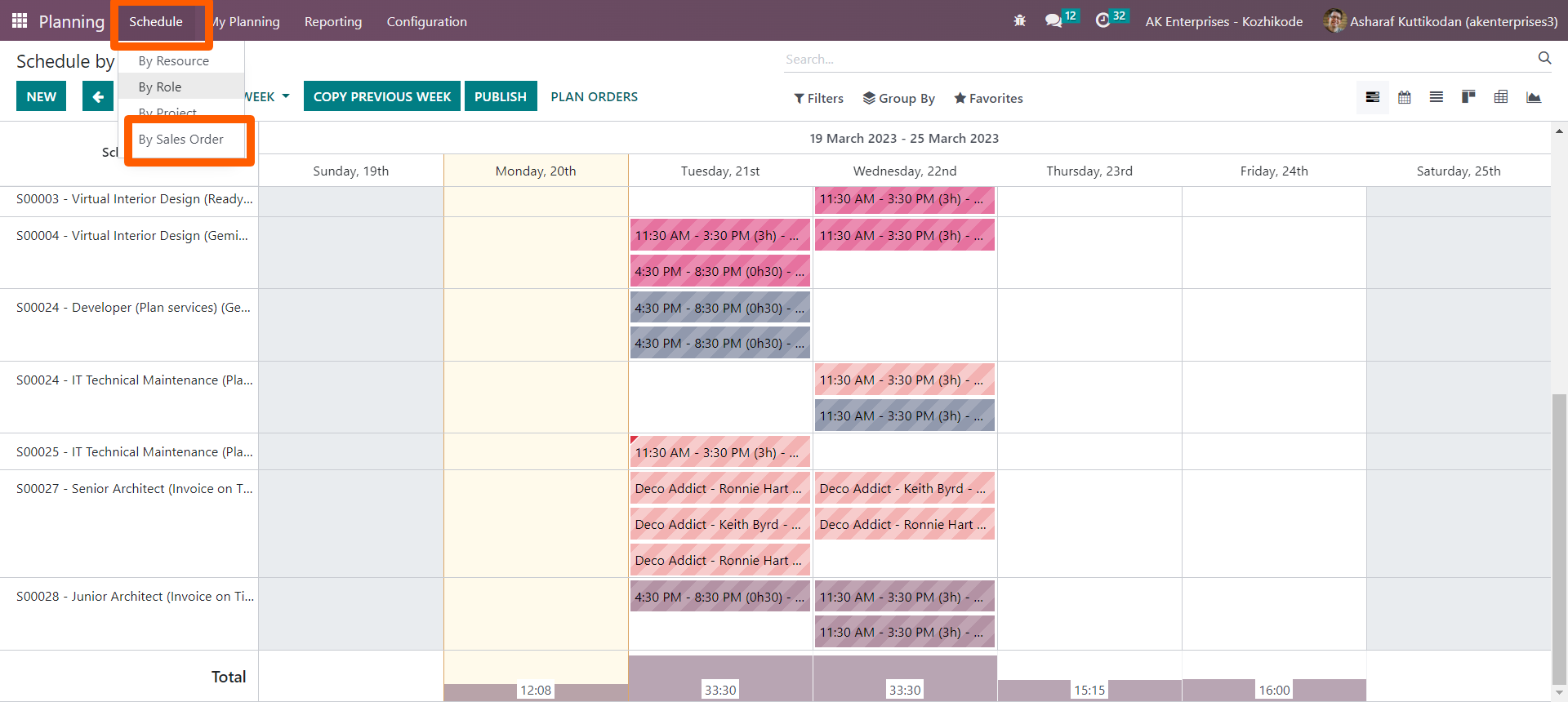
Now click on the desired shift schedule and update the sales order
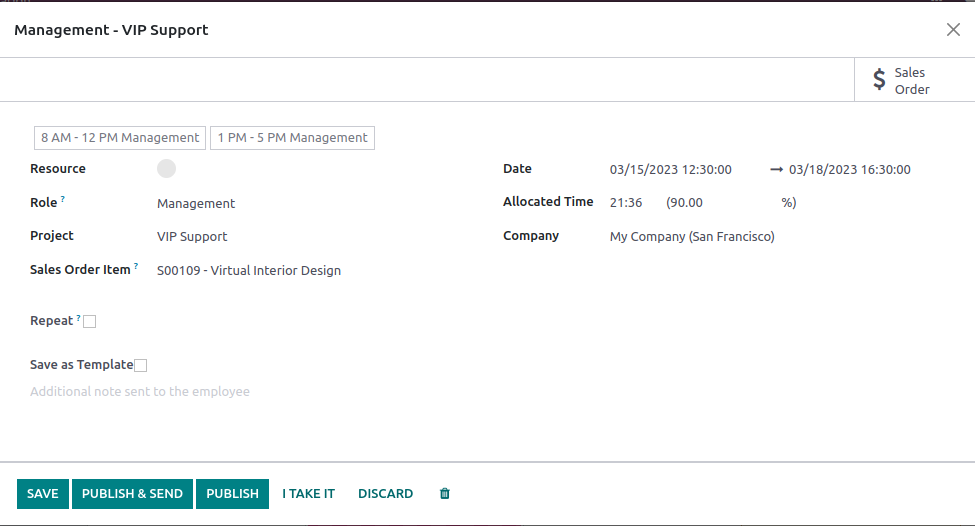
Save and publish to assign the concerned user.
My Planning:
My Planning menu helps to know about our Shifts with details in different view.

Planning Analysis Report:
This Report which shows the Analysis data based on Department, Employee, Project,
Resource, and Role etc.
In Pivot view,
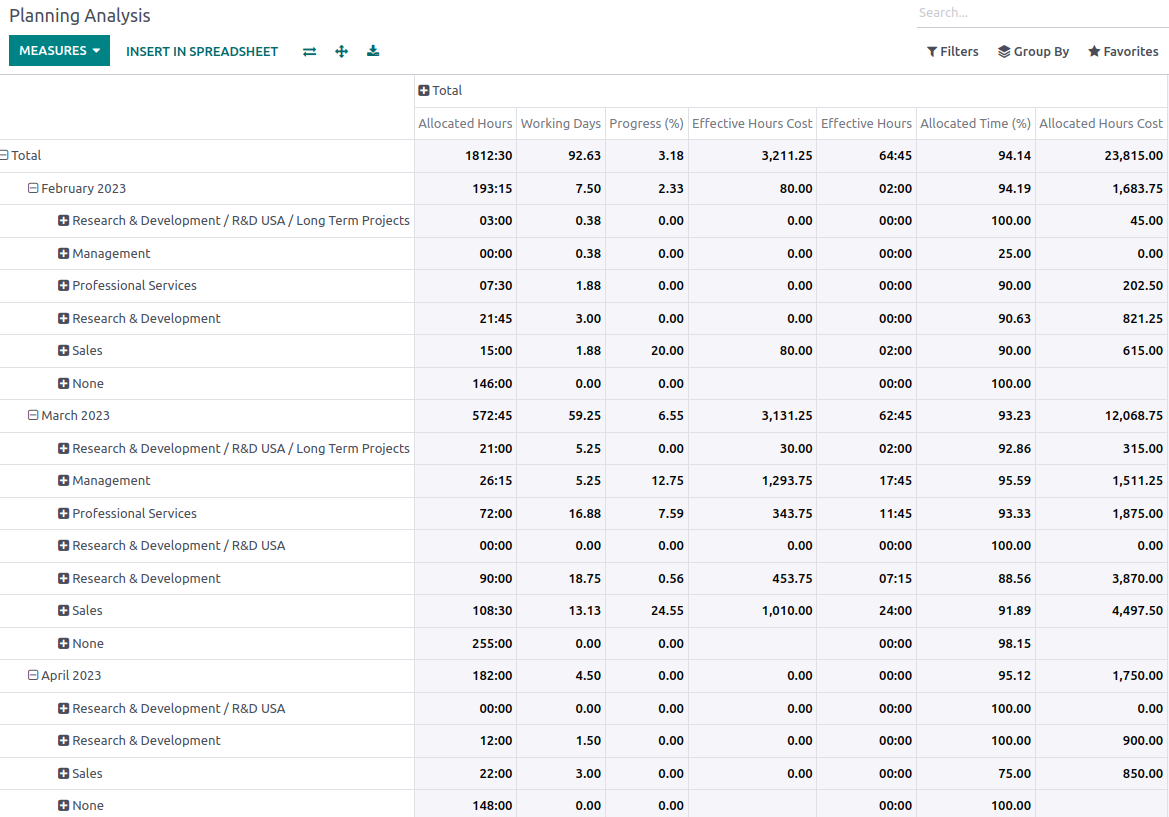
In Graphical view,
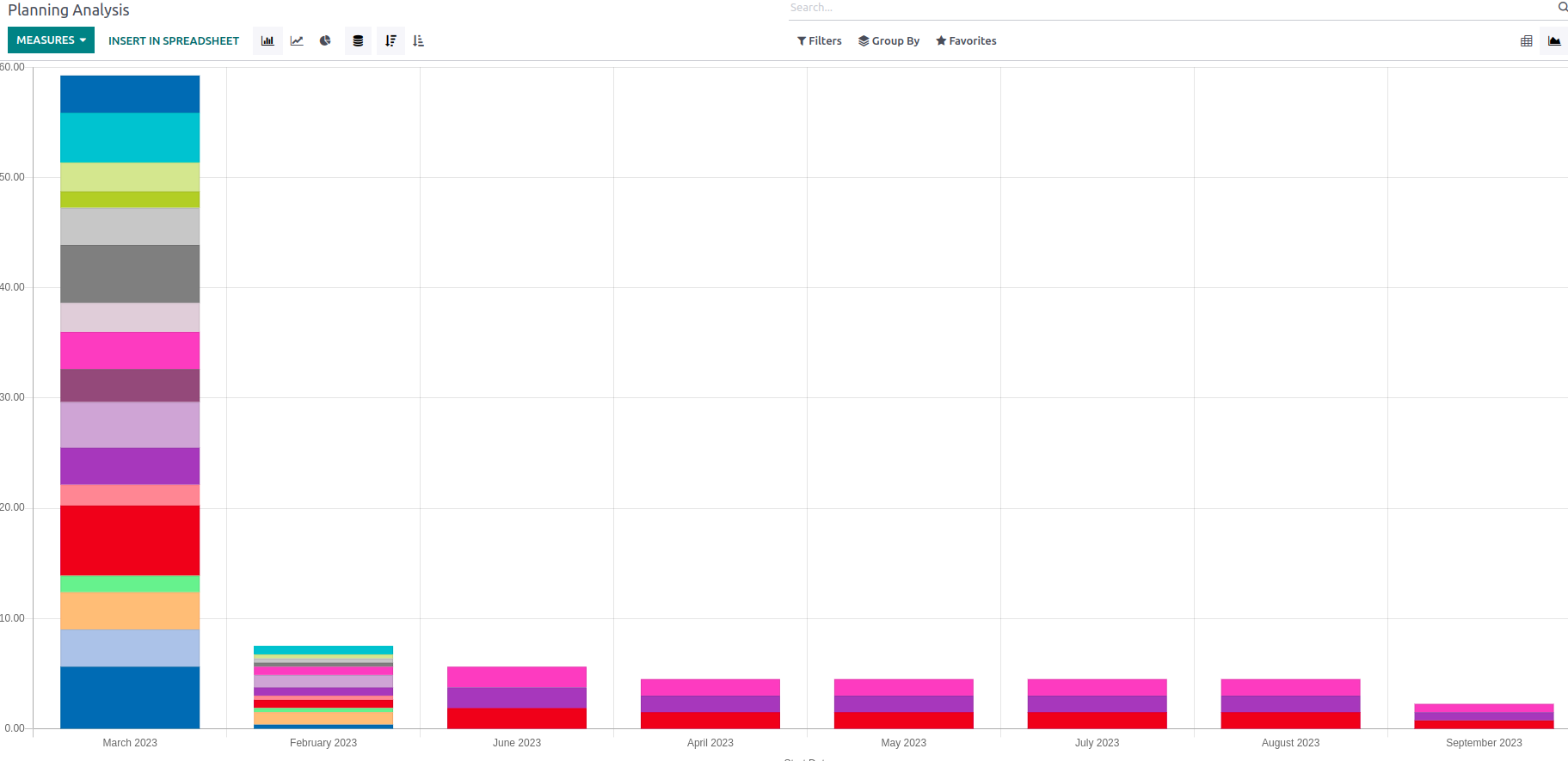


1