ArchanaJuly 18, 2025
Microsoft Azure OAuth sign-in authentication enables Odoo users to log in using their Microsoft Azure credentials, streamlining access for organizations using Azure Active Directory (Azure AD). This integration enhances security, reduces credential management, and supports single sign-on (SSO) within the Microsoft 365 ecosystem.
To enable Microsoft Azure OAuth in Odoo, configure the necessary system parameters and OAuth provider settings.
To configure Odoo for Microsoft Azure OAuth, enable Developer Mode, then go to Settings > Technical > System Parameters.
Click Create to open a new parameter form, enter `auth_oauth.authorization_header` in the Key field and `1` in the Value field, and click Save to ensure Odoo uses the correct authorization header for Microsoft Azure's authentication flow.
Create a new application within Microsoft Azure in order to support OAuth authentication.
Go to the Microsoft Azure Portal and sign in using an Office 365 organizational account (or a personal Microsoft account if one is not available).
Choose Manage Microsoft Entra ID (previously Azure Active Directory) from the Azure dashboard.
Press the + Add button and select App registration.
On the application registration page:
Click Register to create the application.
From the application settings, choose the Authentication menu item.
Scroll to the token issuance section and check:
Click Save to store the authentication settings.
Select the Overview menu item from the application's settings.
Copy the Application (client) ID and paste it into a notepad or clipboard.
Click Endpoints in the top menu.
Copy the OAuth 2.0 authorization endpoint (v2) by clicking the copy icon and paste it into your notepad or clipboard.
Go to Settings > Integrations > OAuth Authentication.
Select the checkbox to activate the OAuth login option and save.
Sign in to the database when prompted.
Navigate back to Settings > Integrations > OAuth Authentication and click OAuth Providers.
Click New in the top-left corner and title the provider "Azure".
Paste the Application (client) ID (which is gathered from Azure) into the Client ID field.
Paste the OAuth 2.0 authorization endpoint (v2) (obtained from Azure) into the Authorization URL field.
In the UserInfo URL field, enter: https://graph.microsoft.com/oidc/userinfo
In the Scope field, enter: openid profile email
In the CSS class field, enter: fa fa-fw fa-windows to display the Windows logo.
Check the Allowed box to enable the provider.
In the Login button label field, enter: Log in with Microsoft Azure for the login page display.
Click Save to apply the settings.
Users will have to use the Odoo password reset page to associate their Microsoft Azure account for login.
To sign in to Odoo using Microsoft Azure, go to the Odoo password reset page through the new user invitation link (for new users) or by starting a password reset (for existing users). Select the Microsoft Azure option.
This will direct to the Microsoft login page.
Enter the Microsoft email, click Next, and complete the login process, including any two-factor authentication (2FA) steps if enabled. Then, on the permissions page, click Accept to allow Odoo to access the Microsoft account information.
This completes the setup and login process for Microsoft Azure OAuth integration with Odoo.
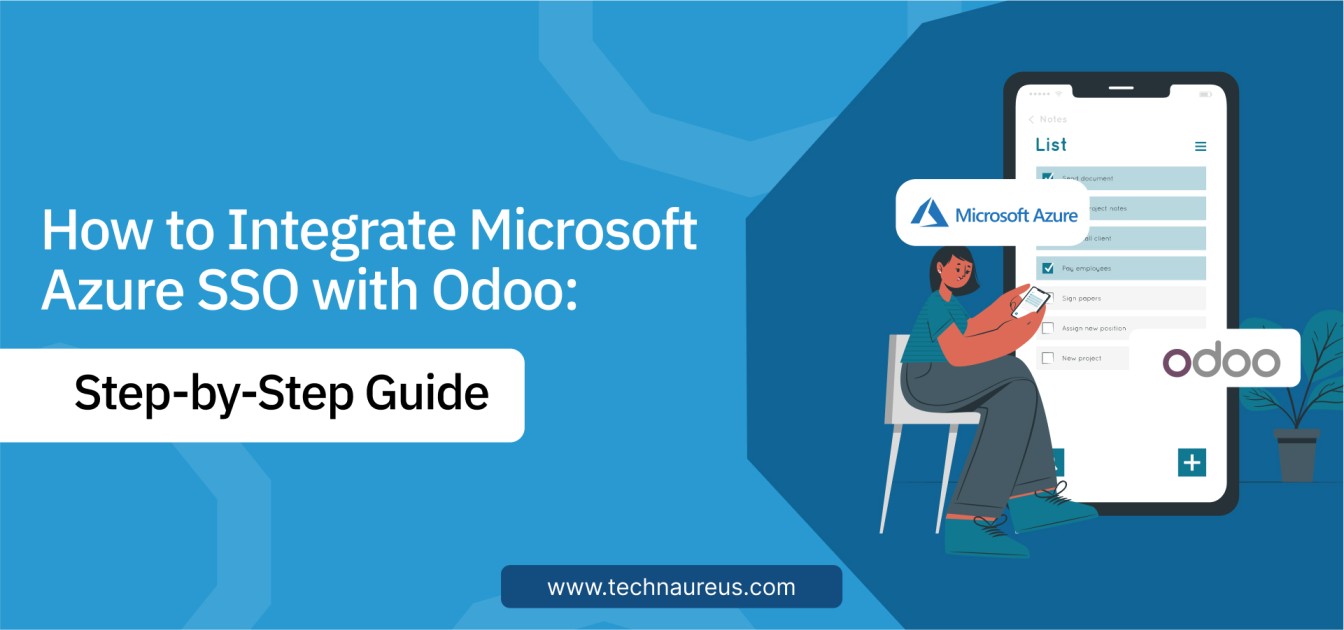
0